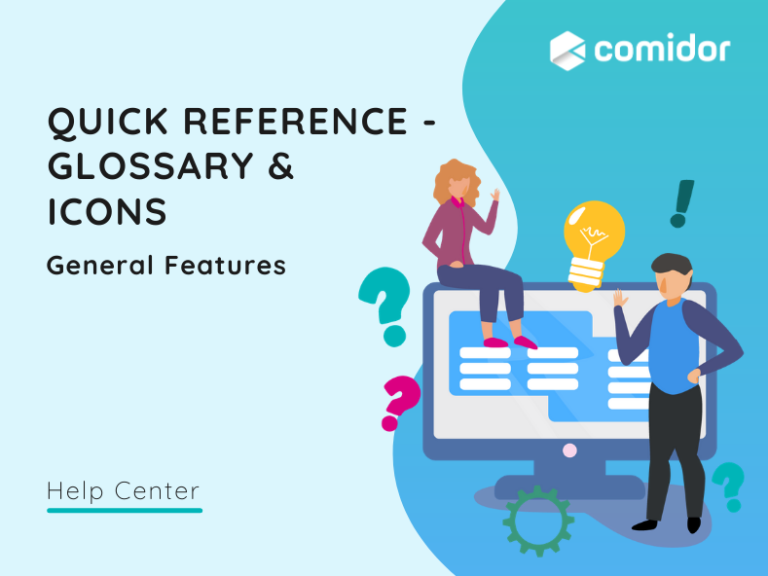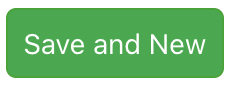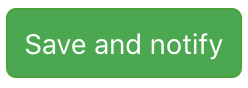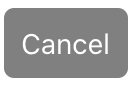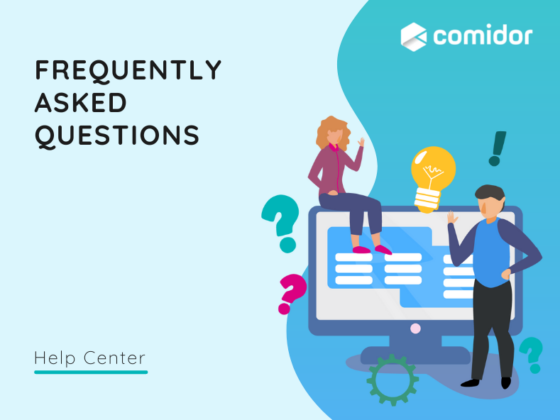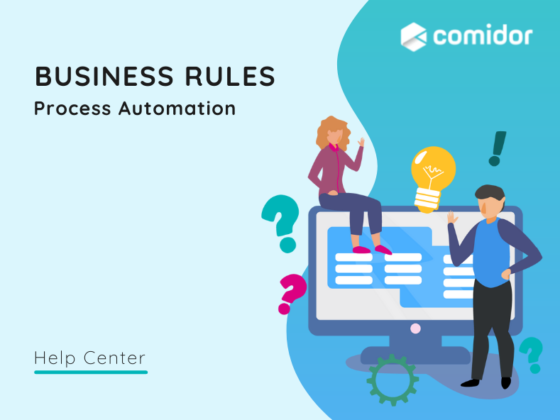| Menu Bookmark
Appears on the top left of your screen and by hovering your mouse over it, the main menu opens. Users can navigate to sub-menus from the modules. |
|||
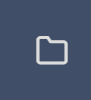 |
Opened Apps
Find all open records, grouped by Unit. |
||
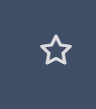 |
Favourite Apps
You can mark the most-frequently-used Units as Favourites, by clicking on the star button next to every Unit. You can easily access them through the Favourite Apps section. |
||
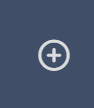 |
Quick Add
A shortcut to the quick add menu, which allows users to add objects e.g. contacts, accounts, tasks, or perform actions e.g. create an email, run a process, or initiate an application. |
||
 |
Workplace
User Apps such as notifications, contacts, events, mailbox, notes, wikis etc. |
||
 |
Packages
Packages include the modules Accounting, Accounting Automation, Custom Apps, Document Automation, HR Automation, Process Intelligence, Project Automation, Sales Automation and Survey Automation. Custom Apps include all custom applications that were built with App Builder. Access in the applications is granted according to the user’s access rights. |
||
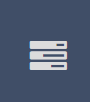 |
Tasks
Tasks include the modules Calendar, Tasks, Other Task Reports and Timesheet. |
||
 |
Company Setup
My Company App includes System Administration, Data Management and Business Architecture and Business Performance features. These features are visible to system administrators and users which the Admin package from the application rights is activated for. |
||
 |
App Factory
In the App Factory, you can access the features for Application Builder, Application Integration, RPA& AI/ML features, Process Automation and Apps Marketplace. |
||
 |
Processes
In Processes, you can access the units All Processes, Email Automation Configuration, Issues, Process Templates and Scheduling. |
||
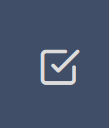 |
My Activities
My Activities include the Absence and Employee Request and generic Task units. |
||
| + Icon
Add items and objects e.g. Skills, Processes, Tasks, etc. |
|||
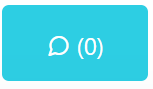 |
Comment Icon
Add comments in objects e.g. Accounts, Topics, Personnel, etc. |
||
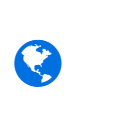 |
Earth Icon
It is found in the file attachments area and allows a URL upload to an object. |
||
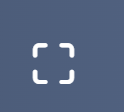 |
Full View Icon
View the summary information (in a process, etc.) in full view mode to display detailed information. |
||
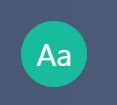 |
Translations Icon
Every user that has access to the unit Translations, by clicking on this tab will be able to translate a word in a specific unit the time they see it. That is because one word may have different meanings in different parts. |
||
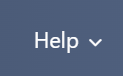 |
Help Button
By clicking on this button, every user has access to Comidor News, instructions on how to perform several actions, such as create an app, design a workflow etc., as well as some useful videos. |
||
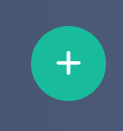 |
Application Builder
Every user can now create an application quickly and easily in four simple steps. |
||
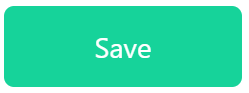 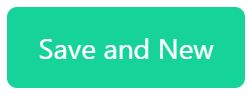 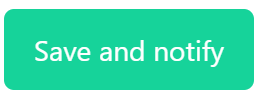 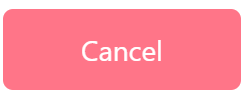 |
Save Options
|
||
| Action Icon
Select and perform different functions e.g. link, notify, email, delete, print, etc. |
|||
 |
Pencil and Paper Icon
Display options and allow users to select those options e.g. data to display for reports, change folder categorization in tables. |
 |
Menu Bookmark
Appears on the top left of your screen and by hovering your mouse over it, the main menu opens. Users can navigate to sub-menus from the modules. |
 |
Opened Items
Find all open records, grouped by Unit. |
 |
Favourite Apps
You can mark the most-frequently-used Units as Favourites, by clicking on the star button next to every Unit. You can easily access them through the Favourite Apps section. |
 |
Quick add A shortcut to the quick add menu, which allows users to add objects e.g. contacts, accounts, tasks, or perform actions e.g. create an email, run a process, or initiate an application. |
 |
Users and Groups All users are displayed here. Search for your colleagues by their name or the group they belong to. See who is online and reach them via chat, internal message, or Video-call. |
 |
My Activities
Each user has to perform various tasks daily. You can initiate a generic Task, an Employee Request, an Absence Request, or a task with a specific Activity. Based on your role, different activities are visible. |
 |
User Apps
User Apps include User Desktop and Enterprise Collaboration features. |
 |
Business Apps
Business Apps include Process Orchestration, People Management, Project Management, |
 |
Custom Apps
Custom Apps include all custom applications that were built with App Builder. Access in the applications is granted according to the user’s access rights. |
 |
Reports and Analytics
Get a 360° view of your Enterprise Collaboration, Process Automation, People Management, Business Projects, Tasks and CRM reports, Accounting & Finance. |
 |
Enterprise Apps
Enterprise Apps include Business Architecture, Data Management, and System Administration features. These features are visible to system administrators and users which the Admin package from the application rights is activated for. |
 |
App Factory
In the App Factory, you can access the features for Process Automation, Application Builder and Application Integration. |
 |
+ Icon
Add items and objects e.g. Skills, Processes, Tasks, etc. |
 |
Pencil Icon Display and edit the current view. |
 |
Comment Icon
Add comments in objects e.g. Accounts, Topics, Personnel, etc. |
 |
Earth Icon
It is found in the file attachments area and allows a URL upload to an object. |
 |
Full View Icon
View the summary information (in a process, etc.) in full view mode to display detailed information. |
|
Attachments Icon Attach files and documents to objects initiated from the Quick Add menu e.g. processes. |
|
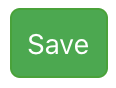
|
Save Options
|
 |
Actions Icon Select and perform different functions e.g. link, notify, email, delete, print, etc. |
 |
Pencil and Paper Icon
Display options and allow users to select those options e.g. data to display for reports, change folder categorization in tables. |