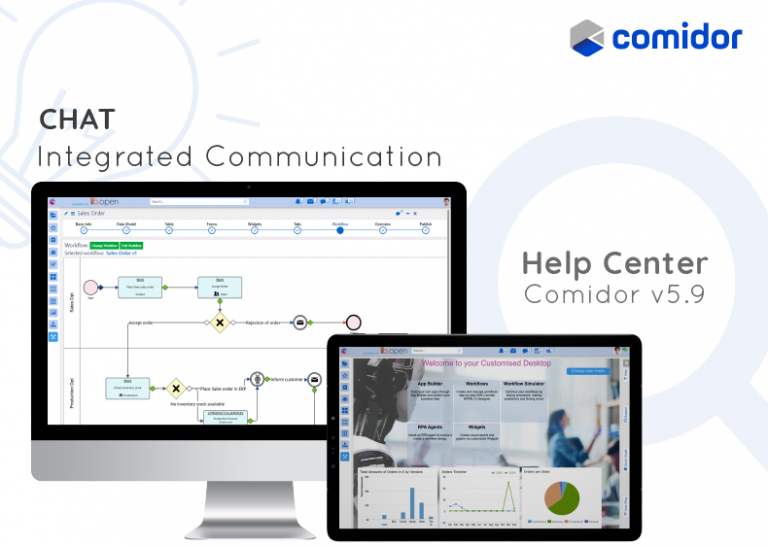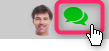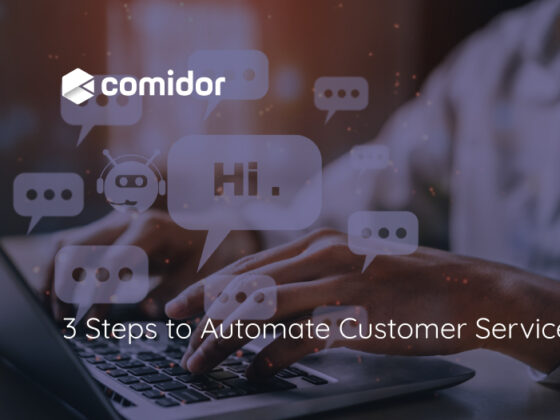Comidor Chat allows the user to communicate with other colleagues internally. The chat offers both text messaging and video calls. It is supported across all web browsers and can communicate with colleagues through high-quality video streaming.
- Make sure the browser supports the latest WebRTC framework for video and audio chat. If it doesn’t pop up notification will appear when logging in
Chat General View
From the Quick-Add Menu Icon click on Users and Groups button
- On the top panel are Comidor contacts. Also listed are chat groups. Clicking on a group will filter the members of that group only
- Active users have a green bullet point on their pictures
- Clicking on the “Chat” button will open up the chat
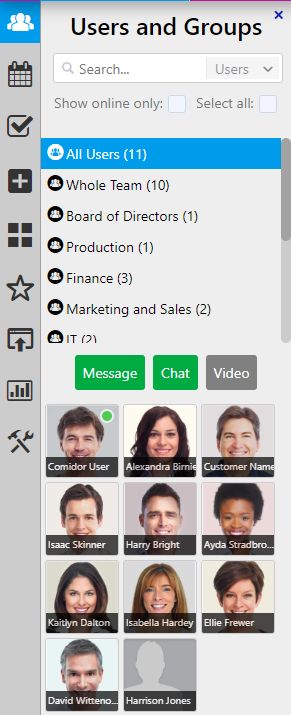
Users Panel
When you open Users and Groups you will see a list of all of your Comidor contacts. Find easier your colleagues in the improved chat search functionality. Use the “show online only “ option to find the available ones.
- On the top side view the departments of the company. By selecting the department only the users that belong to this department will be shown
- Select between sending an internal mail to the selected users (message option), creating a Chat to communicate with selected users instantly or start a video-conference call with the selected user
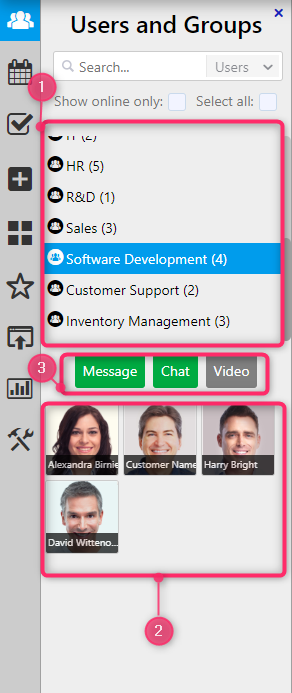
Instant Communication
When in Chat make sure that you are appearing as online – check the top right User Settings button which should be green to enable messaging.
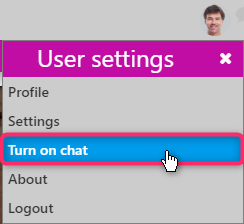
You can also Turn off the chat by simply clicking on the two chat bubbles next to the Profile picture.
Start a Chat
- Click on a User to chat with and then press Chat. Users with a green dot next to them are available to chat
- Only online users can receive a chat
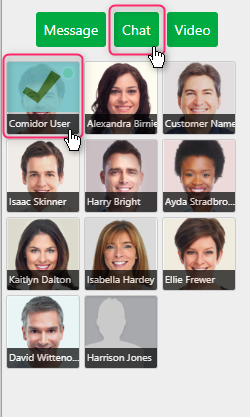 The added users appear in the dialogue box. Start a conversation by typing in the text box and click Send to send the message or enable sending with Enter
The added users appear in the dialogue box. Start a conversation by typing in the text box and click Send to send the message or enable sending with Enter
- When a message is sent to a user who does not currently have the chat unit open a chat room box will appear on the bottom left-hand side of their screen. They will also receive a push notification even if they are not on the Comidor platform
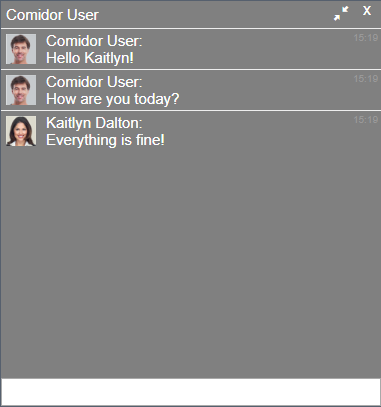
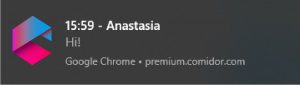
- Drag and drop files in a chat room. These files will also be sent as internal messages to colleagues automatically
Start a video-conference
- Click on a User and then click on the video. Users who are online are available for a video call.
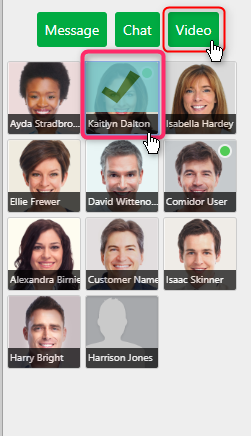
Make sure pop-up windows have been enabled in the browser.
- When calling a colleague a message will appear until they accept or decline the call
- When receiving a video-call pop-up window will appear allowing you to accept or decline the call
- Hang up an ongoing call by clicking on the red button or share the screen by clicking on the blue button