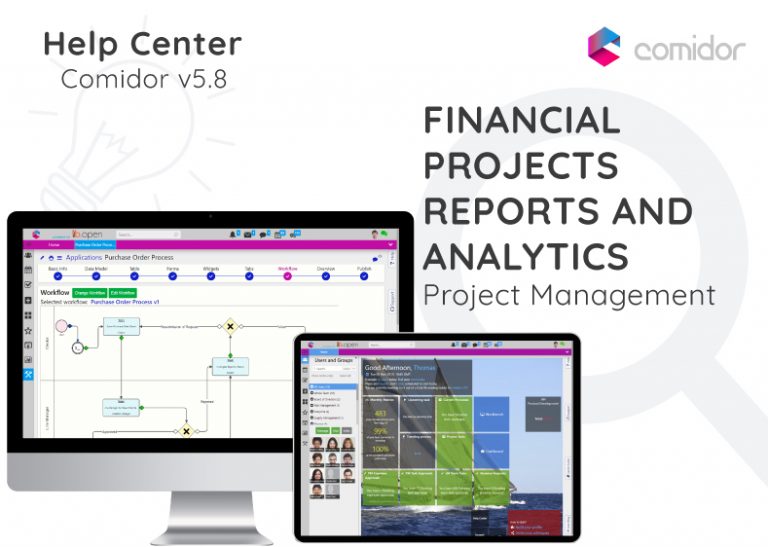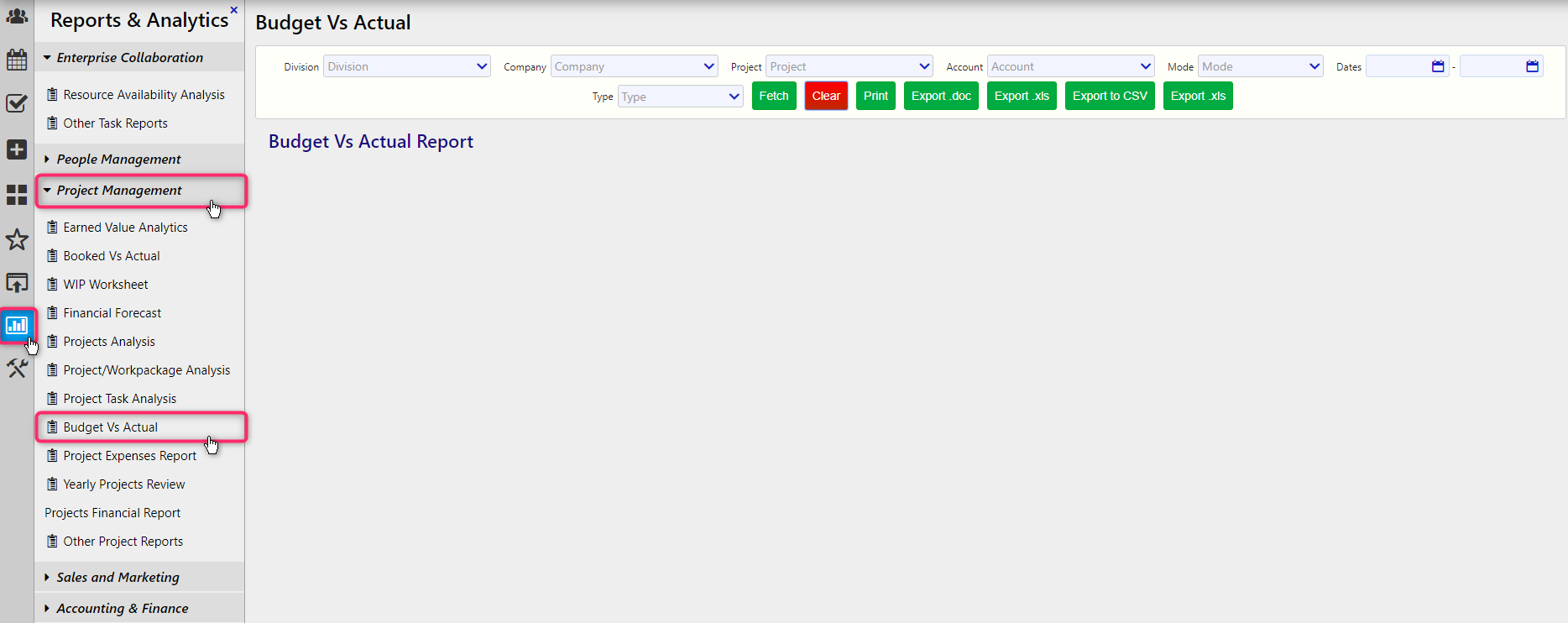Comidor comes with multiple Financial Projects Reports and Analytics, such as:
- WIP Worksheet
- Financial Forecast
- Budget vs Actual
- Expenses Report
- other BI Reports
Project WIP WorkSheet
With Comidor, you can check based on a specific Balance date and Project’s Invoicing Profile, the Work in Progress, in terms of budget and the actual amount of money and working hours.
Comidor allows the project manager to recognize live and historical WIP at the project level by adjusting the Balance Date.
- Go to Modules Menu Icon > Project Management> Projects and enter the Project you wish to check – in the WIP Worksheet tab. Alternatively, Modules Menu Icon > Reports & Analytics > Analytics > WIP Worksheet and select the Project you wish.
- Set the Balance date, which is the final date of the occurrence of the result. Fetch Report to get results.
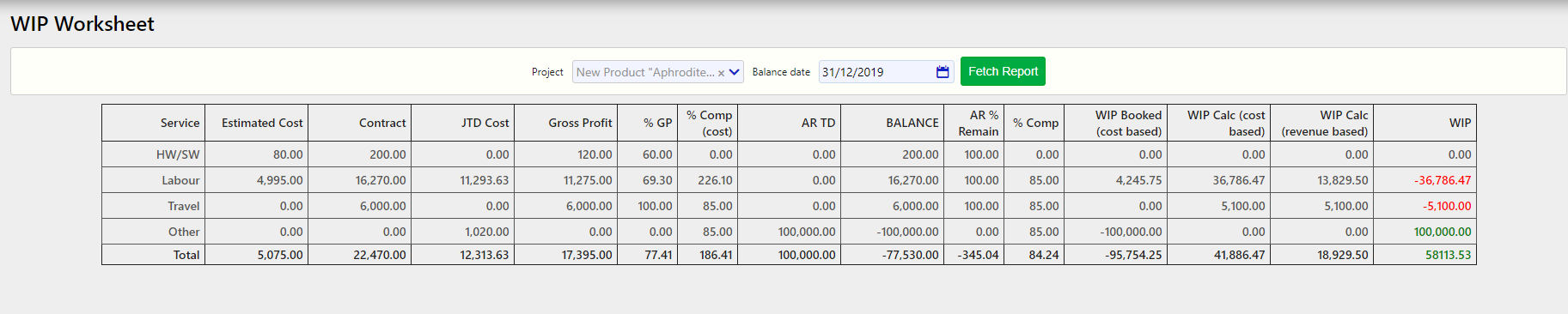
- In the Report below, you may see the following:
- Service: These are the types of Services used in your Project. Only in Projects of type SLA/SMA, you may find also the SLA/SMA Service, together with Labour, HW/SW, and other Services.
- Estimated Cost: These are actually the Budgeted Expenses of the Project for each Service.
- Contract: These are the Budgeted Income of the Project for each Service.
- JTD Cost: These are the actual Expenses till the balance date for Labour, HW/SW and Other Personnel approved Expenses.
- Gross Profit: Gross Profit is the number you get when Estimated Cost is subtracted from Contract.
- %GP: This is the % of Gross Profit when Gross Profit is divided by Contract.
- % Comp (cost): This is the % of completion of the Project depending on the Actual Cost until the balance date.
- AR TD: This is the actual Income till the balance date.
- Balance: This is the number you get when AR TD is subtracted from Contract.
- AR % Remain: This is the % which comes when Balance is divided by Contract.
- % Comp: This is the % that Project Manager added manually when had Set Progress of a Project.
- WIP Booked (Cost Based): This is the Estimated Cost when multiplied with the subtraction of AR TD/Contract from %Comp.
- The WIP Calc (Cost Based) is the Contract when multiplied with the %Comp (cost).
- WIP Calc (Revenue Based): This is the Contract when multiplied with the %Comp.
- Finally, the WIP refers to the number which comes when WIP Calc (Cost based) is subtracted from AR TD.
Financial Forecast
- Go to Modules Menu Icon > Project Management > Projects and enter the Project you wish to check – in the Financial Forecast tab. Alternatively, Modules Menu Icon > Reports & Analytics > Financial Reports > Projects Financial Reports and select the Project you wish.
- You have to select a specific Project, the Mode you want the results to display (Day, Week, Month) and Dates. Also, you may zoom-in a specific Functional Group, Division, Account or Work Type.
- In the report table, you can see the Project(s) Financial Forecasting amount in the mode you have selected. This is actually the expected amount of money based on the scheduled work hours of labour that are about to take place and the Sales Rates of employees, given in the Project’s Currency.
Budget VS Actual
- Go to Left Side Menu > Reports & Analytics > Project Management > Budget vs Actual tab.
- You have to select a specific Project, the Type you want the results to display (Income, Expenses) and Dates. Also, you may zoom-in a specific Functional Group, Division, Account or Work Type.
- In the report table, you can see the services’ categories Labοur, HW/SW and others; SLA/SMA (if the project is of that type). You are able to Print and to Export to CSV the report. On the left side, you can see the Budget income/expenses and on the right the Actual ones.
Red color shows that the Actual expenses are more than the Budgeted ones or the Actual Income is less than the Budgeted one, respectively.
Green color shows that Actual expenses are less than the Budgeted ones or the Actual Income is more than the Budgeted one, respectively.
Expenses Report
Check all the Approved Expenses in Projects using the Expenses Report.
- Go to Alternatively, Modules Menu Icon > Reports & Analytics > PM Reports > Expenses Report and select the Project you wish.
- You have to select a specific Employee Division, the Project Division, and zoom-in specific Personnel. Also, you may check results in a specific Year, Month.
- In the report table, you can see the Project(s) Approved Expenses. This is actually the approved Expenses tracked via Timesheet by employees booked in specific WorkPackages. Thus, these are only Approved Expenses.