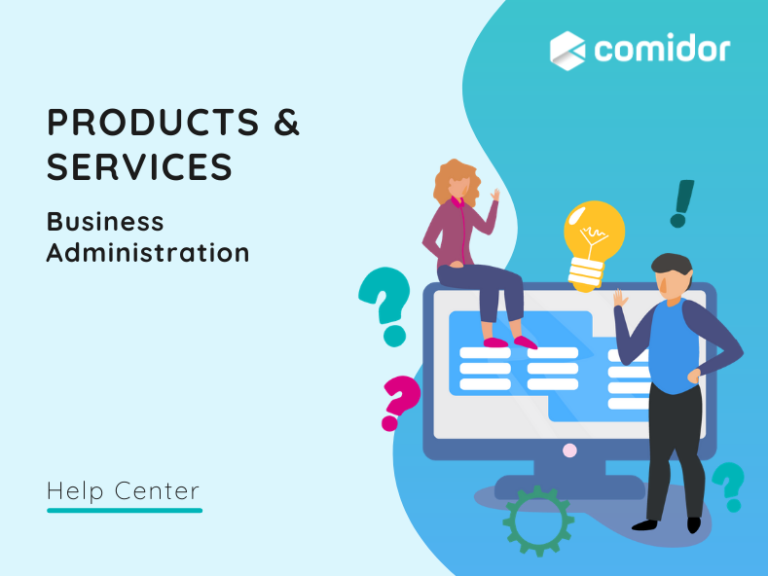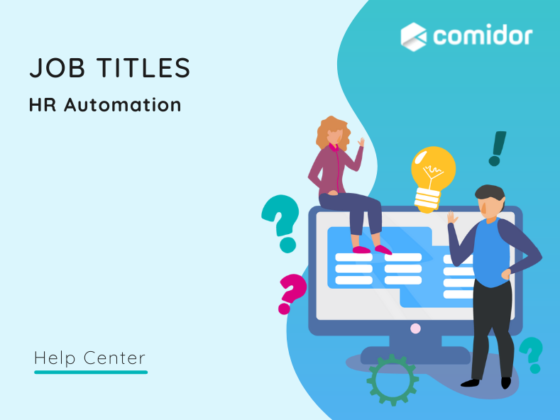Products & Services are billable resources that can be used in projects to identify costs and revenues related to that project. (Software, Hardware, Travel Expenses, etc.). These Products & Services can be used in Project Resource Budgeting.
Products & Services can have different costs and sales rates. When creating a job title a product or service can be linked with that job title. When a job title is assigned to a user it gives the user a billable product or service. And if the user is assigned to a billable project it can track the cost and revenue generated by that user.
Add a new Product or Service
Go to:
- Apps > My Company > Data Management > Product & Services
- Click on the + Icon to create a new Product or Service
- Add a Code and a short Description then assign a Category from the List. Examples of Categories may be HW/SW, Labour, etc
- Select the desired Save option (refer to Quick Reference Guide)
Edit and Manage a Product or Service
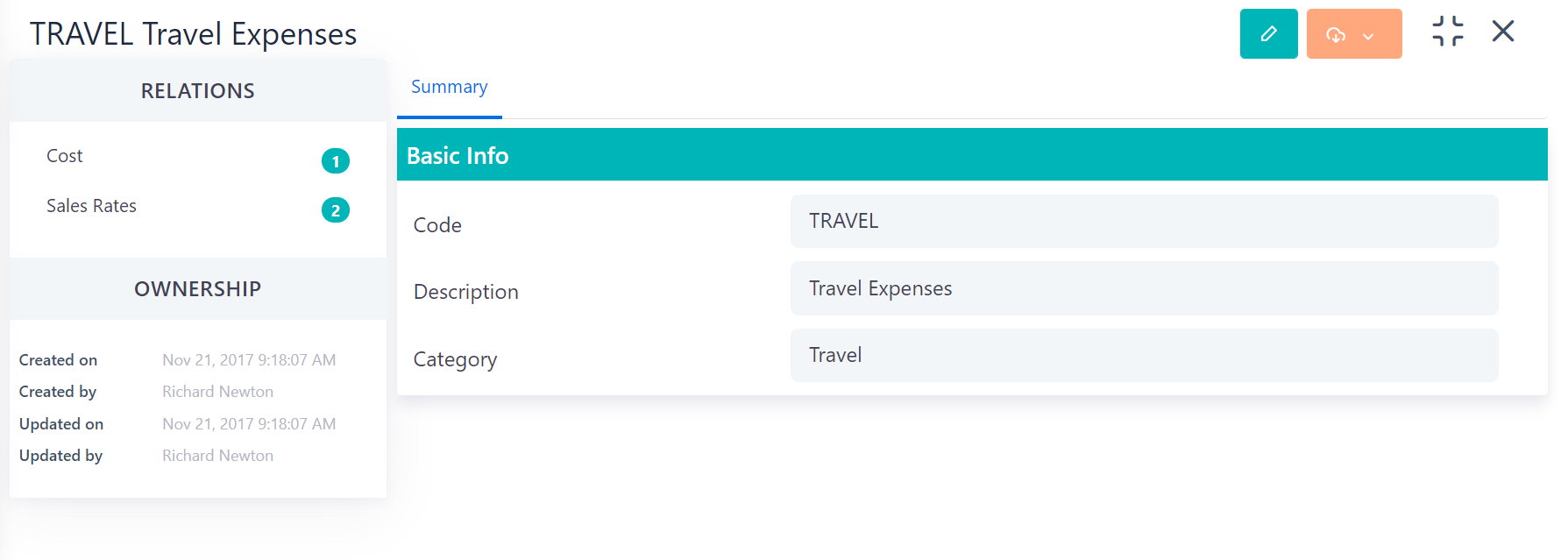
Go to:
- Apps > My Company > Data Management > Product & Services
- Click on a Product & Service from the List view
- Click on the Pencil Icon to edit
- Amend details e.g. Code, Description, Category
- Select the desired Save option (refer to Quick Reference Guide)
- Click on the Actions Icon to perform the following:
- Print current Product & Service details. A new tab will open in your browser where you should follow the relevant printing procedure
- Link a Product or Service with another Comidor entity, e.g. a Project, an Event, etc
- Notify-send Notes-Notification to specific Comidor groups, Comidor users or external recipients via email (provided that you have already connected your email in the system) about this Product or Service
- Click on the Cost tab to perform the following:
- Click on the + Icon to start adding Costs on a Product & Service
- Specify the Division where this Cost will be applied. Specify the Start and End dates. Specify the start and end dates if the cost will change at a later date (e.g. the cost of a billable service may increase in the next financial year). Enter the actual Cost and Billing currency (which can be applied automatically from the Division). Continue by adding the additional Costs such as Overtime, Saturday, Sunday and Public Holiday Costs as required. Finally, the Billing system (per hour or per use) should be defined
- Select the desired Save option (refer to Quick Reference Guide)
- To edit a Product & Service Cost, click on it to expand the details
- Click the pencil button and make any changes you wish
- Either Save or Save and Notify – the Product or Service Cost will be saved and you can send a Note – Notification to users and external recipients via email. Alternatively, click Cancel to cancel the procedure
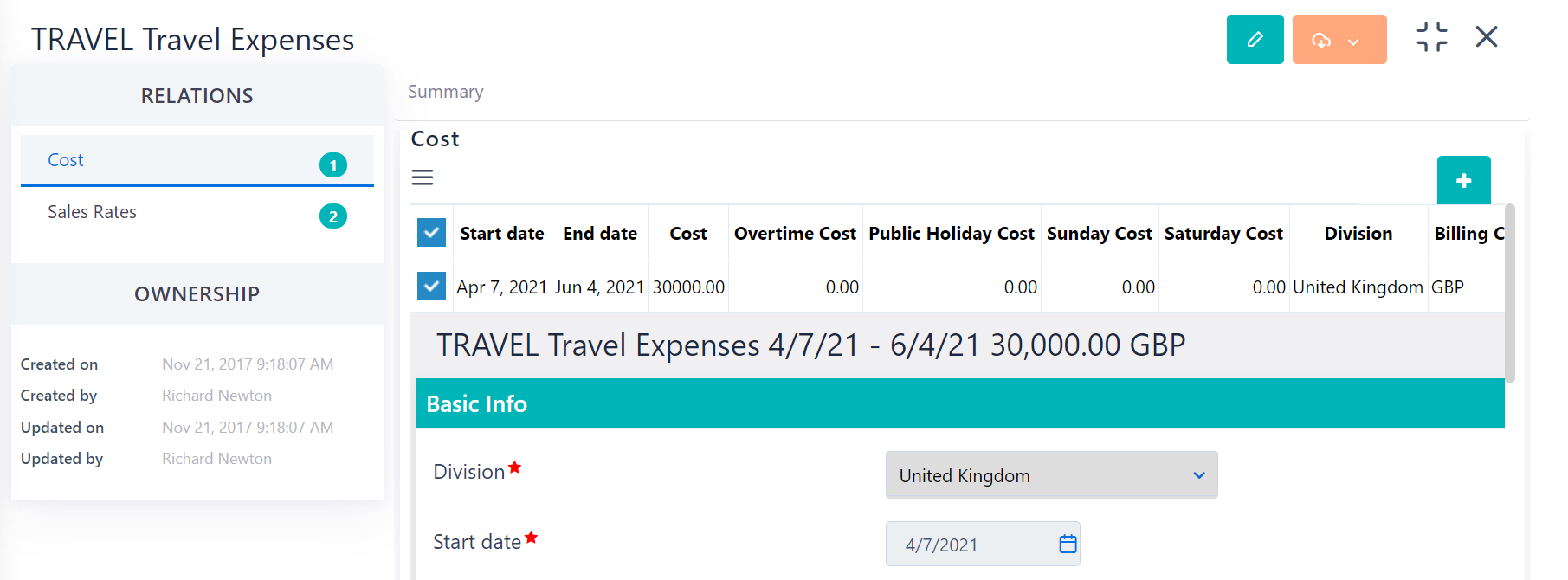
- Click on the + Icon to start adding Costs on a Product & Service
- Click on Sales Rates on the left side of the screen to perform the following:
- Click on the + Icon to add a Sales Rate to a Product or Service
- Specify the Division where this Sales Rate will be applied. You can assign a related Project and/or Account, specify the Start and End dates and then the actual Price and Currency (which can be automatically applied from Division). The Billing system (per hour or per use) should also be defined
- Finally, it is strongly recommended to add an Intercompany Price (Sales Rate) and a non–Intercompany Price (Sales Rate) which will be used in Resources Budgeting of Projects. When the resource’s Division is different from Project’s Division, the first one will be used. On the other hand, the second one will be used when the resource’s Division is the same as the Project’s Division. When resources are about to commence work or be used in a Project they should be budgeted in Project’s Resources Budgeting. In Project’s Resource Budgeting, Project Managers can see budgeting sums that are defined based on the Job Titles’ and Products’ Costs and Sales Costs
- Click on Save to save the new Sales Rate of Product & Service or on Save and New to save this and start creating another one. Choosing Save and Notify the Product & Service Sales Rate will be saved and you can send a Note – Notification on its creation to users and to external recipients via email. Alternatively, click Cancel to cancel the procedure
- To edit a Product & Service Sales Rate, just click on it to expand the details
- Then, press the pencil button and make any change
- Either Save or Save and Notify. With Save and Notify, the Rate will be saved and you can send a Note – Notification to users and to external recipients via email. Alternatively, click Cancel to cancel the procedure.
- Tick the Product & Service Sales rate you want to delete – a delete box will appear below the tick box
- Click on the + Icon to add a Sales Rate to a Product or Service
- Click on Tags on the left side of the screen to add a new Tag to the Product & Service e.g. private, group, internal or public. You can also manage previously added tags. Adding Tags to Product & Services will assist with grouping, filtering and finding them
- Click on Links on the left side of the screen to add a new Link between this Product & Service and any other Comidor entity e.g. a Project, an Event, a Job Title, etc
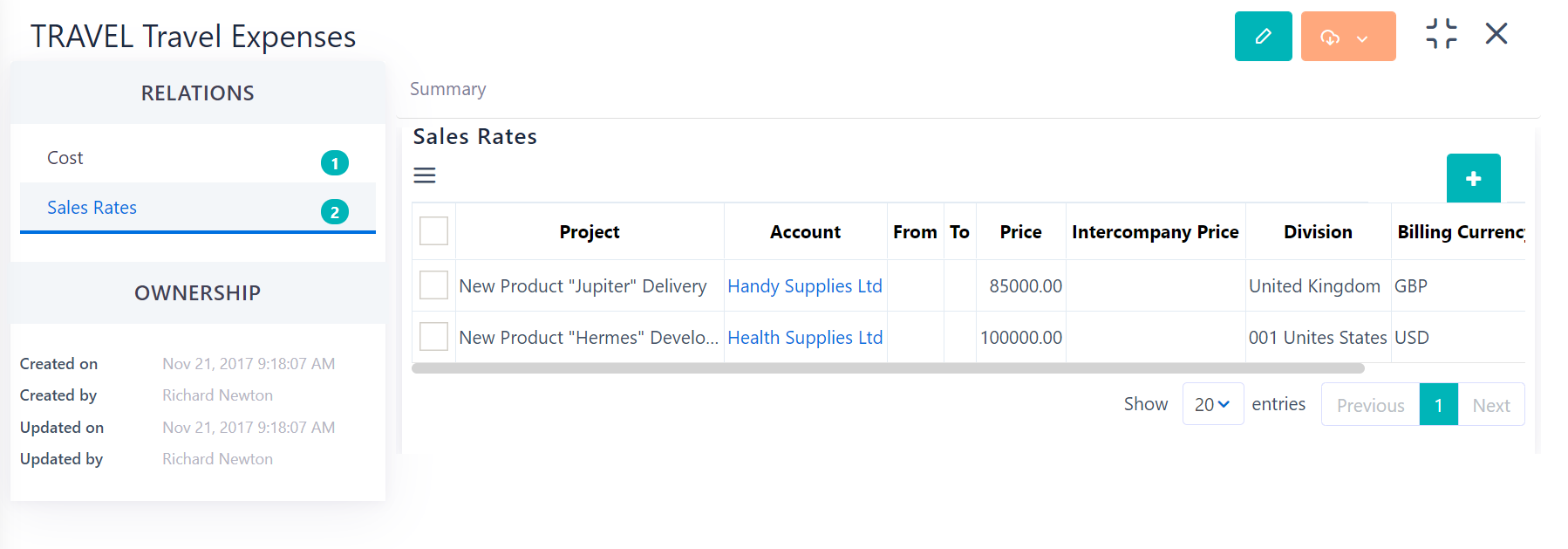
Manage Multiple Products & Services
Go to:
- Apps > My Company > Data Management > Product & Services
- Click on the Actions Icon to Export or Print the Products & Services added to Comidor
Before exporting or printing be aware that the current view might be filtered or the result of a search.