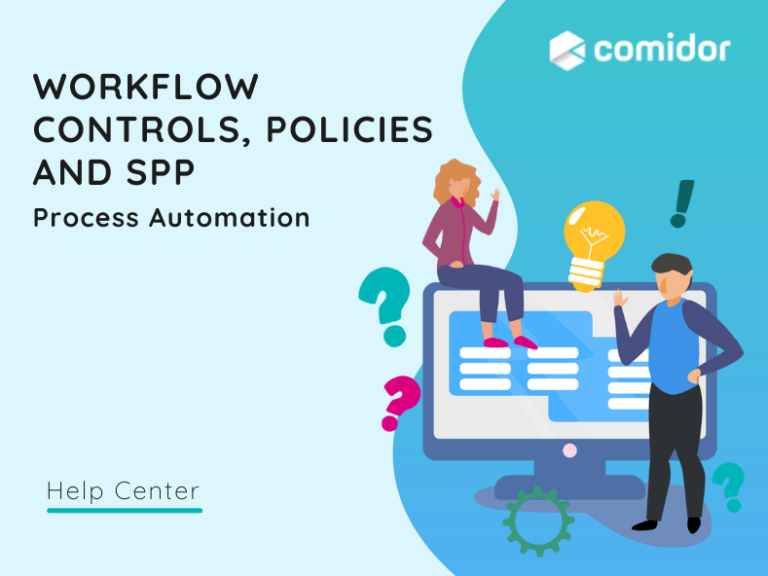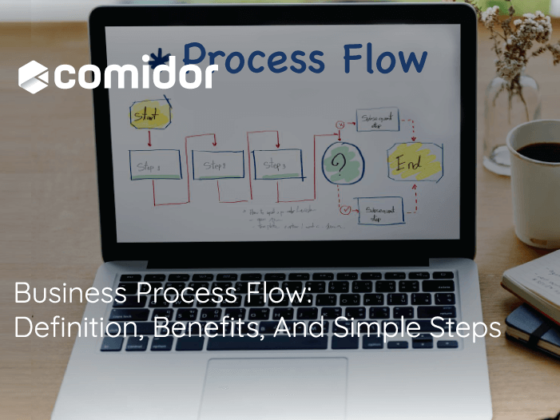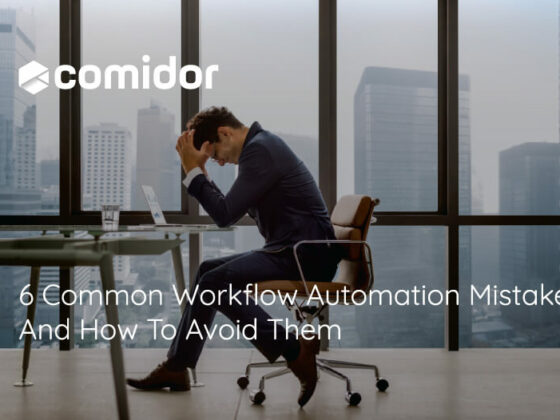Comidor provides Workflow designers with the ability to create Workflow Controls, Policies, and Standard Process Policies (SPP), and link them with any workflow design. With controls in Workflows, users can decide and describe what actions are required before and after any workflow task in order to proceed to the next stage and complete the process. On the other hand, Workflow Policies and Workflow Standard Process Policies refer to the overall guidelines and instructions related to a process. Policies ensure that all users assigned with a process-workflow are informed about the company’s general instructions and follow the overall business intention.
Workflow Controls
Creating Workflow Controls
In order to access the Workflow Controls:
- Click on App Factory icon > Workflow Automation > Workflow Controls
- To create a New Workflow Control, simply click on the new “+” button.
- Add the details of the Workflow Control:
- Give the Workflow Control a name as Title, add a Description, a PREFIX, and a unique Code
- Select the Category that best describes the Workflow Control
- Upload relevant Document
- In the end, click on the “Save” button or the “Save and New” to create your next Workflow Control

Editing Workflow Controls
Once a Workflow Control is created, you are able to edit, delete or print your record. Open a Workflow Control from the Workflow Controls unit. Click on:
- Summary “pencil” button to edit initial details
- “Actions” button options
- Delete the Workflow Control
- Print the Workflow Control
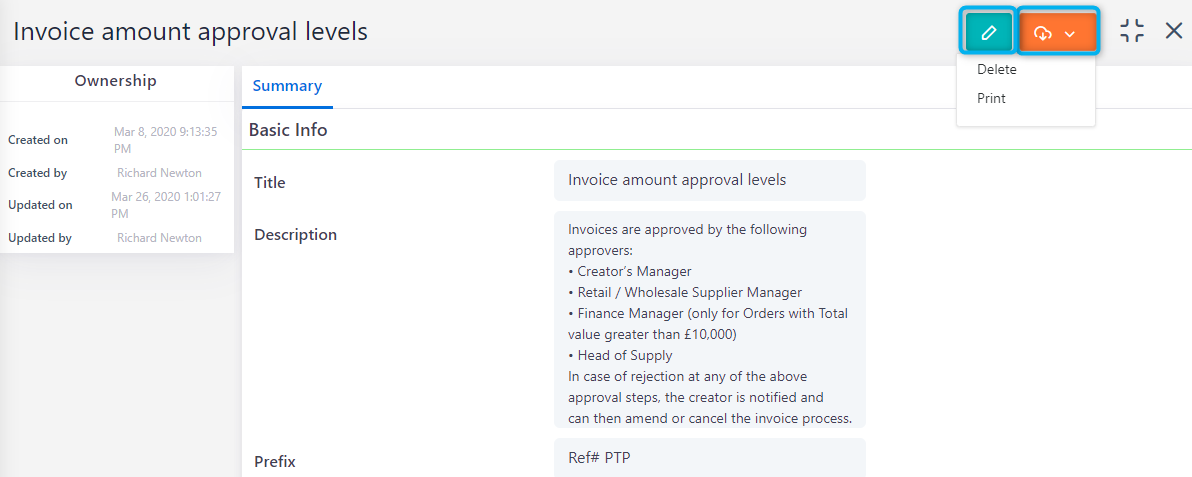
Managing Workflow Controls
- In order to access Workflow Controls, go to App Factory Icon > Workflow Automation > Workflow Controls.
- Click on checkboxes of the workflow controls you want to delete and click on the “Delete” option.
You are also able to fetch results based on a search with a specific term or filter the Workflow Controls using specific filters.
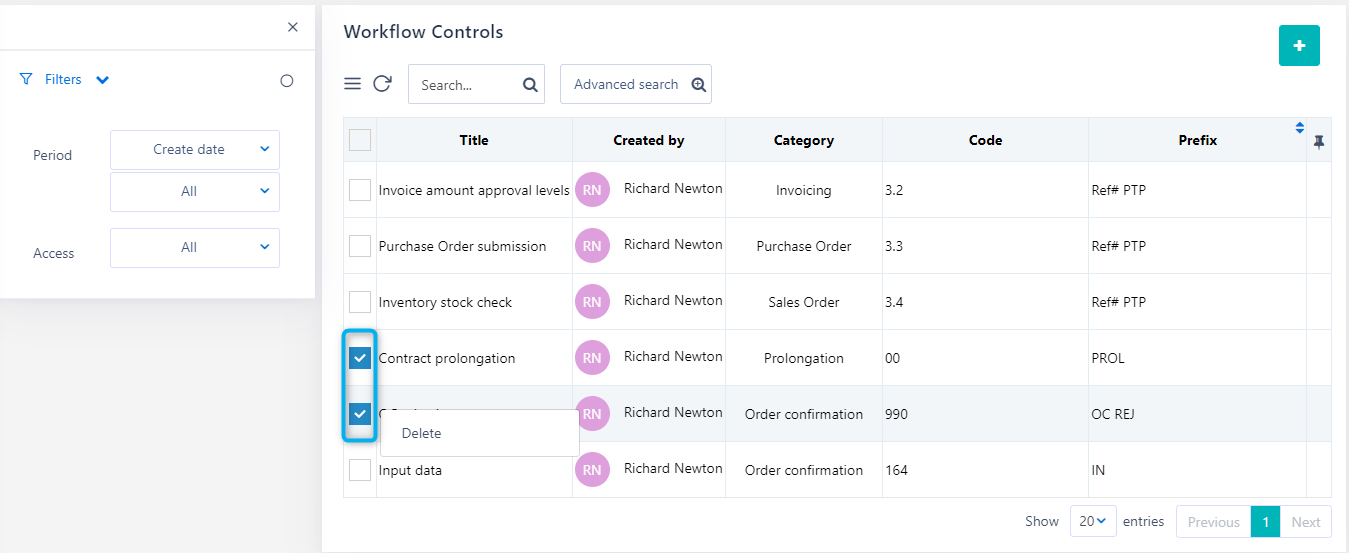
Workflow Policies
Creating Workflow Policies
In order to access the Workflow Policies:
- Click on the App Factory icon > Workflow Automation > Workflow Policies
- To create a New Workflow Policy, simply click on the new “+” button.
- Add the details of the Workflow Policy:
- Give the Workflow Policy a name as Title, add a Description, a PREFIX, and a unique Code
- Select the category that best describes the Workflow Policy
- Upload relevant Document
- In the end, click on the “Save” button or the “Save and New” to create your next Workflow Policy
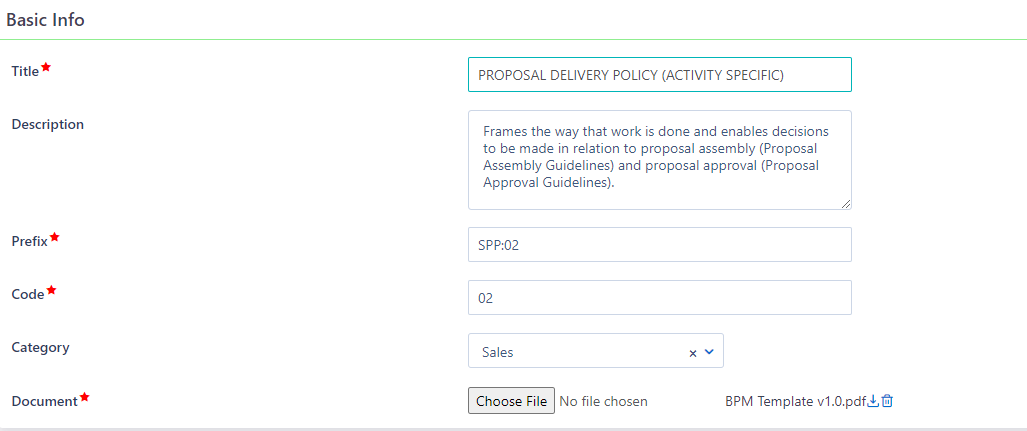
Editing Workflow Policies
Once a Workflow Policy is created, you are able to edit, delete or print your record. Open a Workflow Policy from the Workflow Policies unit. Click on:
- Summary “pencil” button to edit the initial details
- “Actions” button and select one of the following options:
- Delete the Workflow Policy
- Print the Workflow Policy
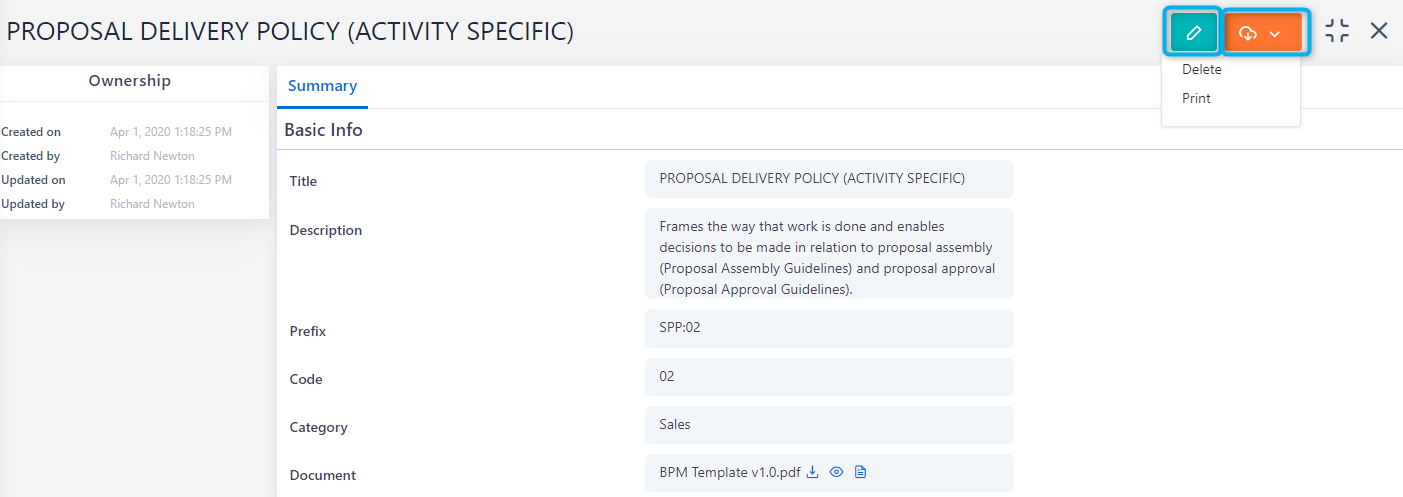
Managing Workflow Policies
- In order to access Workflow Policies, go to App Factory Icon > Workflow Automation > Workflow Policies.
- Click on the checkboxes of the Workflow Policies you want to delete and click on the “Delete” option.
Apply any filters you wish as a creation time period or access type to fetch specific results. Search by any term or use the Advanced Search option.
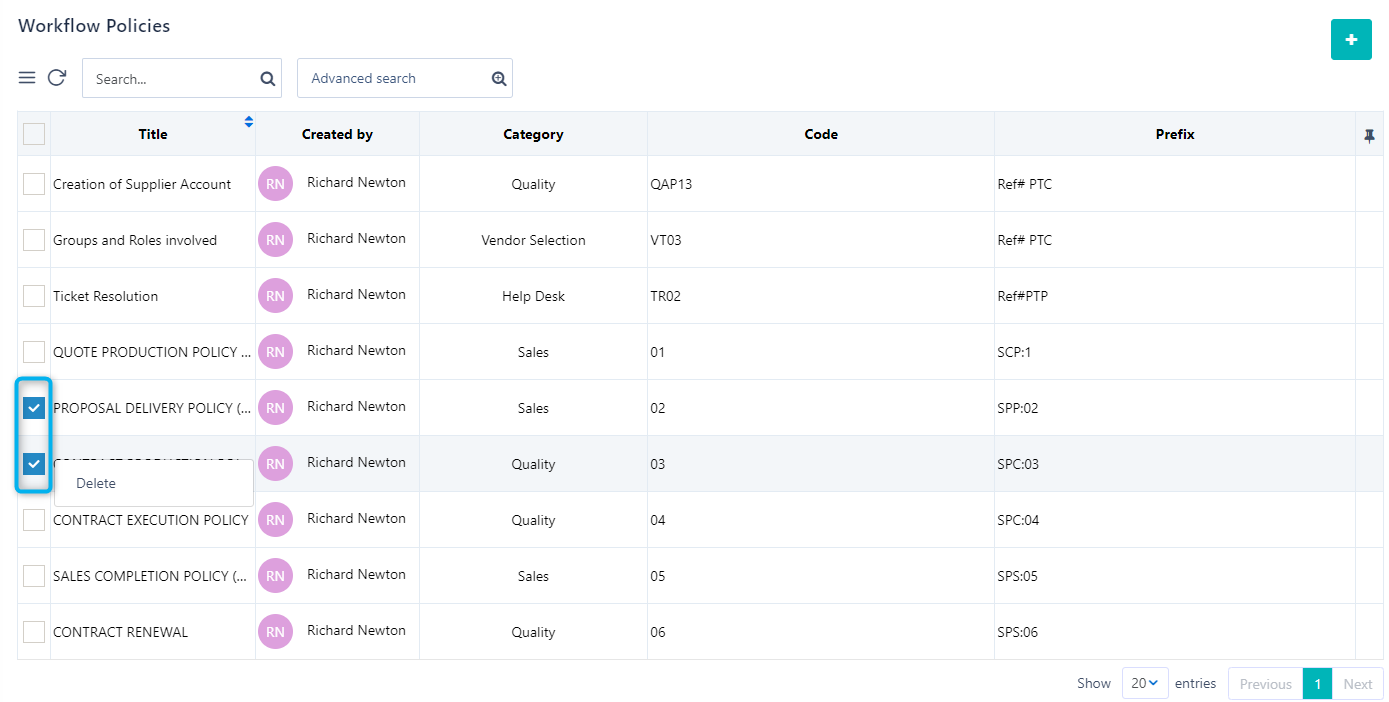
Workflow Standard Process Policies (SPP)
Creating Workflow Standard Process Policies
In order to access the Workflow SSP:
- Click on the App Factory icon > Workflow Automation > Workflow SPP
- To create a New Workflow SPP, simply click on the new “+” button.
- Add the details of the Workflow SPP:
- Give the Workflow Policy a name as Title, add a Description, a PREFIX, and a unique Code
- Select the Category that best describes the Workflow SPP
- Upload relevant Document
- In the end, click on the “Save” button or “Save and New” to create your next Workflow SPP
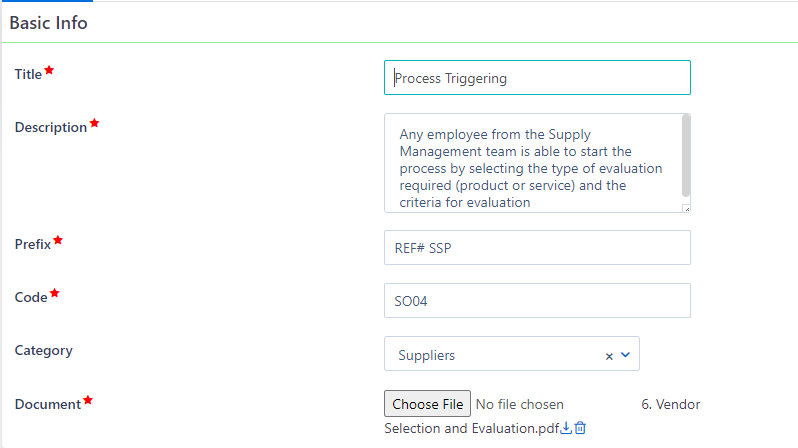
Editing Workflow SPP
Once you created a Workflow SPP, you are able to edit your record, delete or print it. Open a Workflow SPP from the Workflow SPP unit. Click on:
- Summary “pencil” button to edit the initial details
- “Actions” button to delete or print a Workflow SPP
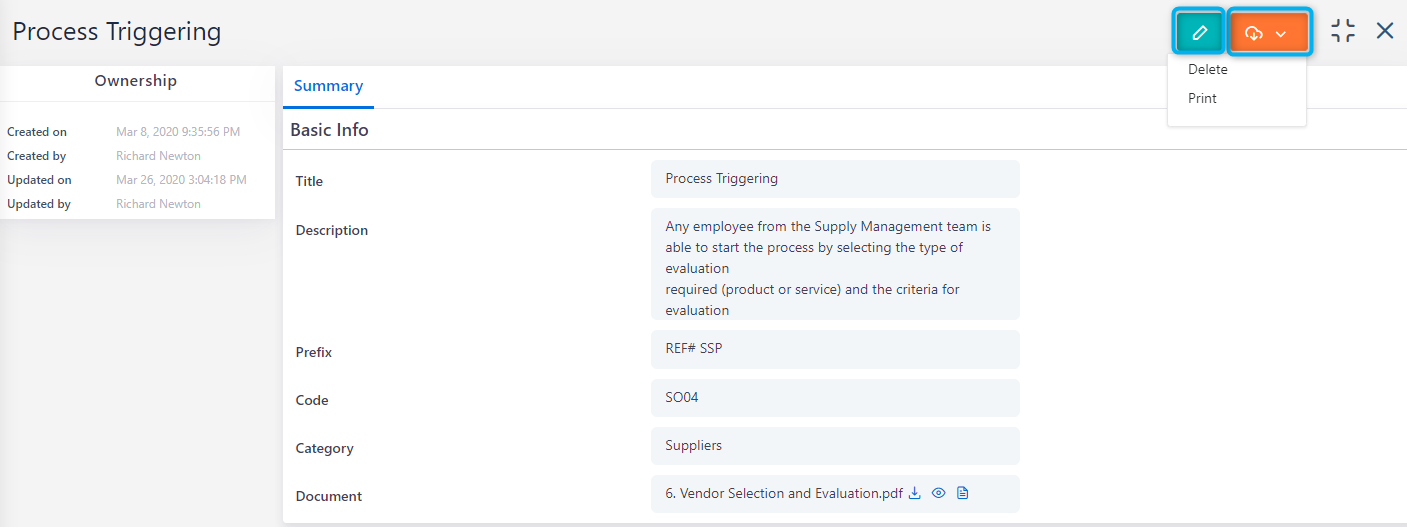
Managing Workflow SSP
- In order to access Workflow SPP, go to App Factory Icon > Workflow Automation > Workflow SPP.
- Click on the checkboxes of the workflow SPP you want to delete and click on the “Delete” option.
You are also able to fetch results based on a search with a specific term or filter the Workflow SPP using specific filters.
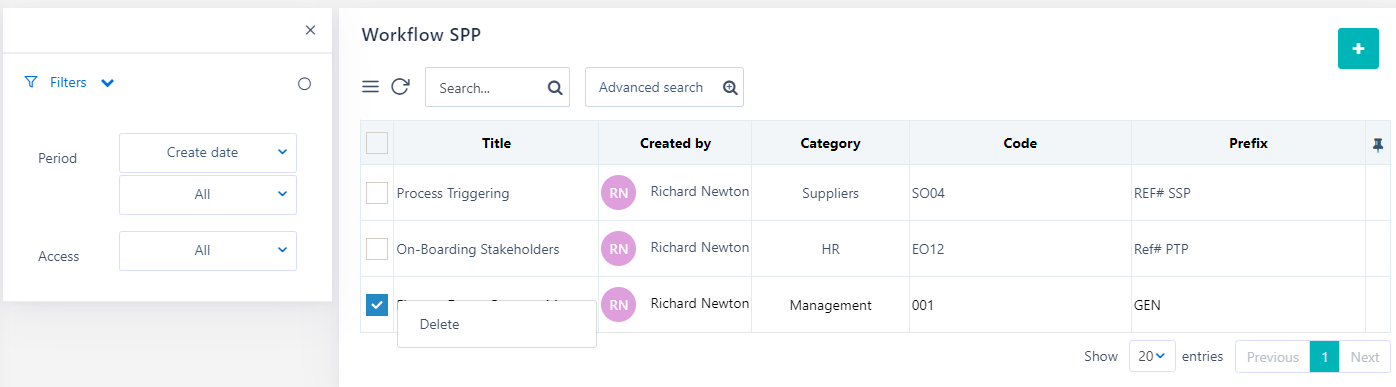
After the creation of any of the Workflow Controls, Policies, and/or SPP, you are able to link them with any workflow design from the Workflow Summary interface.
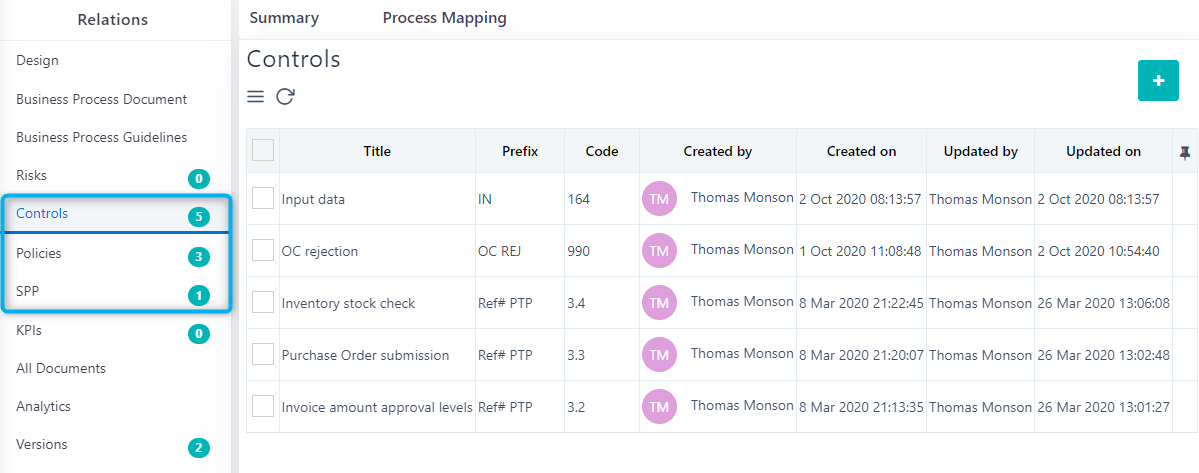
See how to link new Controls, Policies, and SSP with workflows.