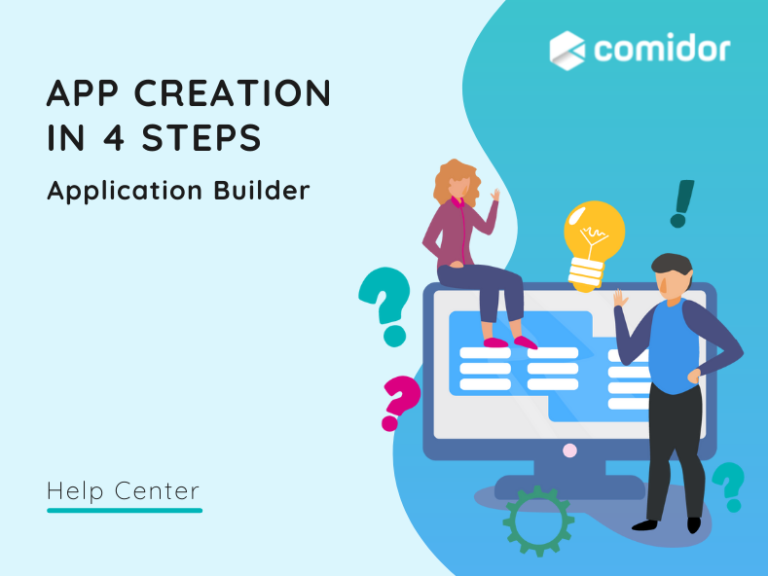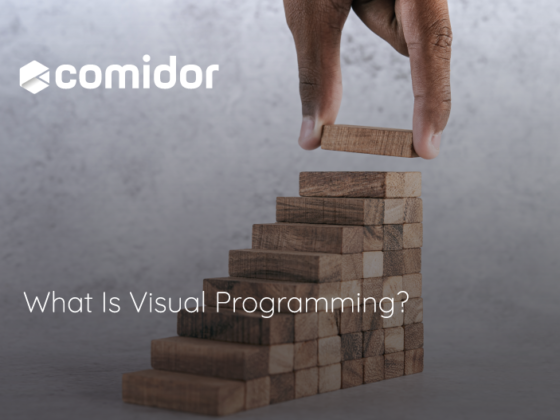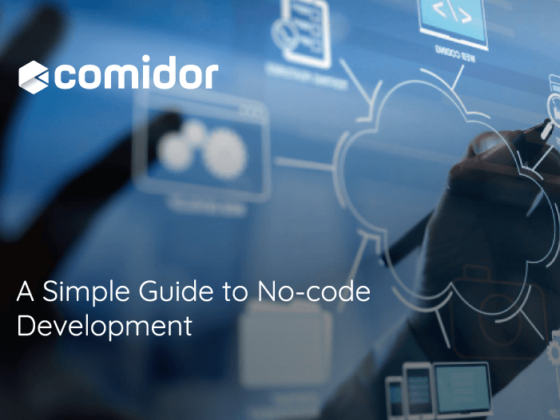In order to build an application for your business, you no longer need highly skilled developers.
Comidor platform enables everyone to build apps within seconds with Natural Language Processing (NLP); the capability to understand language.
Get your feet wet with Low-Code App Creation in 4 steps with NLP.
In order to start an App Creation in 4 steps with NLP, click on the “+” at the top bar of your screen. A pop-up window will appear with the 4 steps to follow.
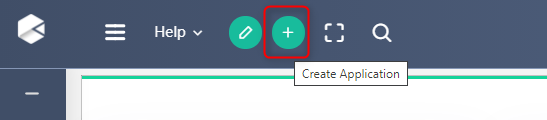
Step 1
- In the first step, you can describe your application by giving details of your App.
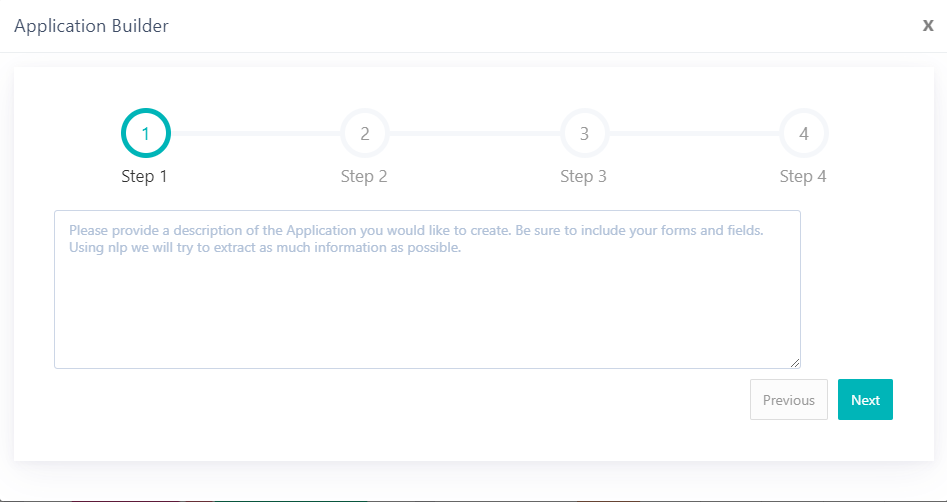
- Make sure you include information about the type and name of the application, the forms, and the fields you wish to include, and then click Next.
- For example, you can type: Create an application called Remote working policy. The application will contain 3 forms. Form 1 is Deliver policy document by an external consultant. It will contain one binary field with a title policy document. Form 2 is named Review document by the legal team. Form 3 has the title Share document internally.
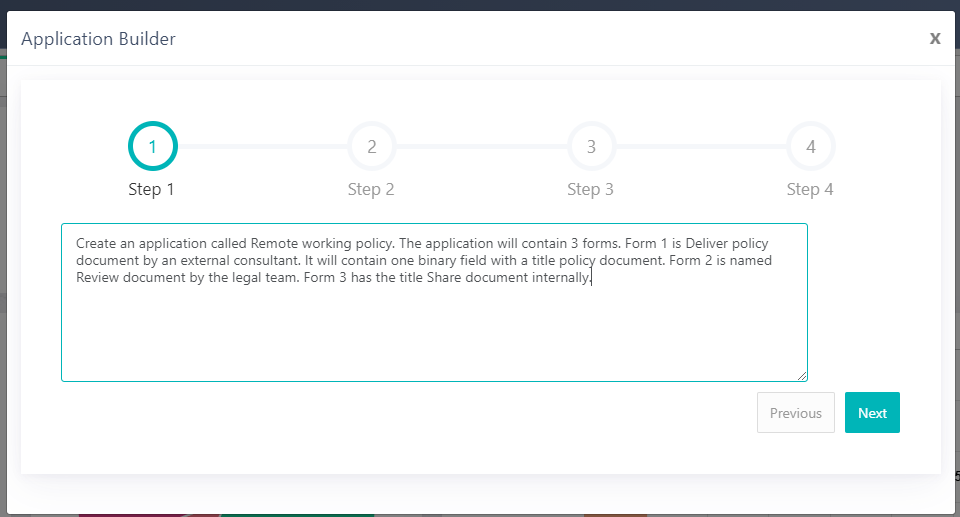
Step 2
- The system using NLP will identify and suggest the name of the app, the number of steps, and names of fields and forms based on your description.
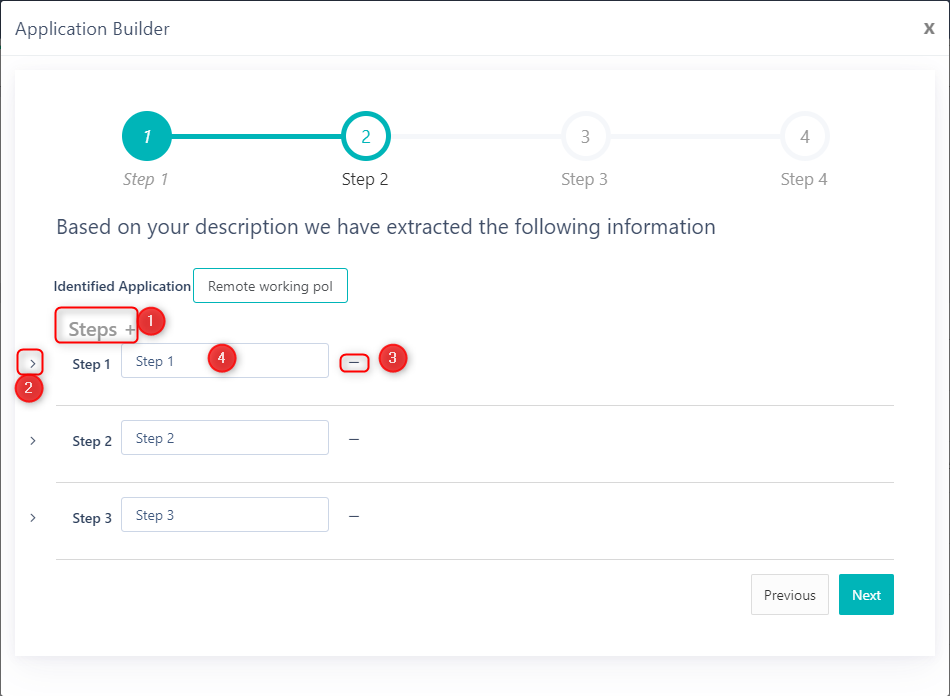
- You can then confirm the suggested steps and apply the following actions:
- Add more steps by clicking on the “+” icon
- Expand each step to view the name of the form and fields of this step
- Remove a step by clicking on the “-” icon
- Rename the step.
- In each form you can apply the following actions:
- Add more steps by clicking on the “+” icon
- Rename the label of the field
- Choose the field type (text, number, binary, etc)
- Remove a field by clicking on the “-” icon
- Find out more about User forms and User fields here.
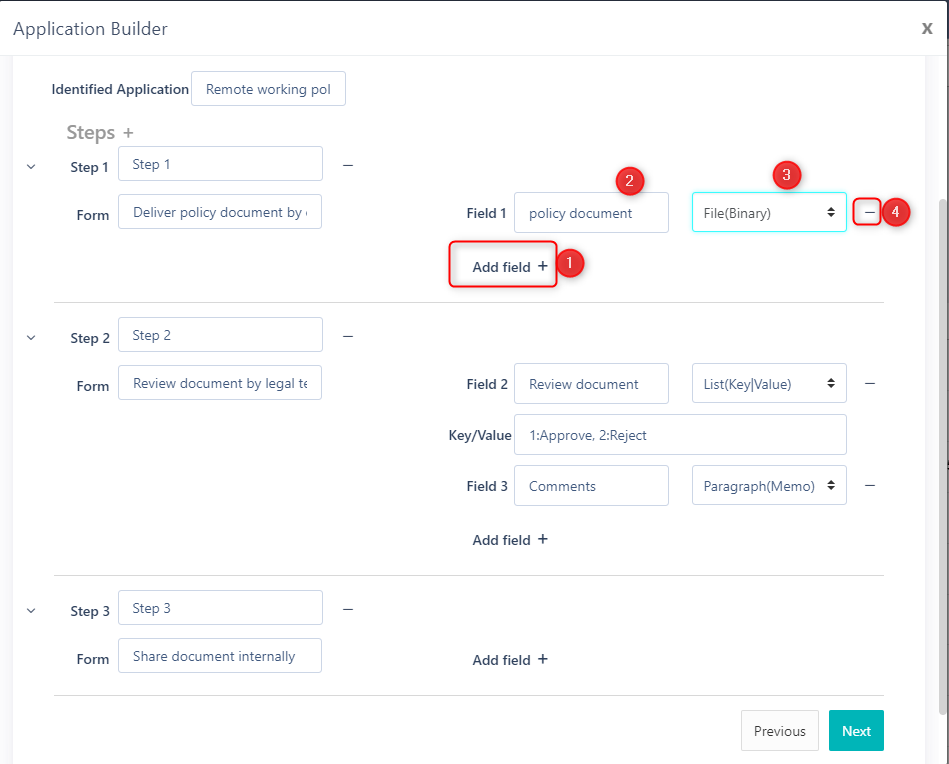
- After defining all steps, forms and fields, click on the Next button.
Step 3
- In step 3, you can create the quick add form of your application.
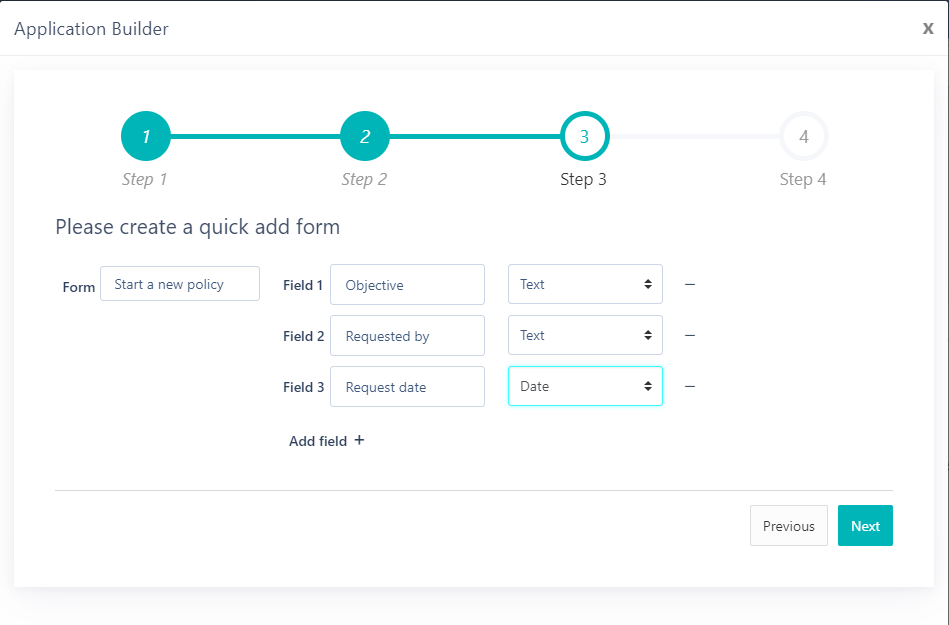
- Give the name of your quick add form. Note that this form will be added to the Quick add menu
- Add one or more fields and define their label and type.
- Click on the Next button to proceed.
Step 4
- Finally, define the primary field of your records
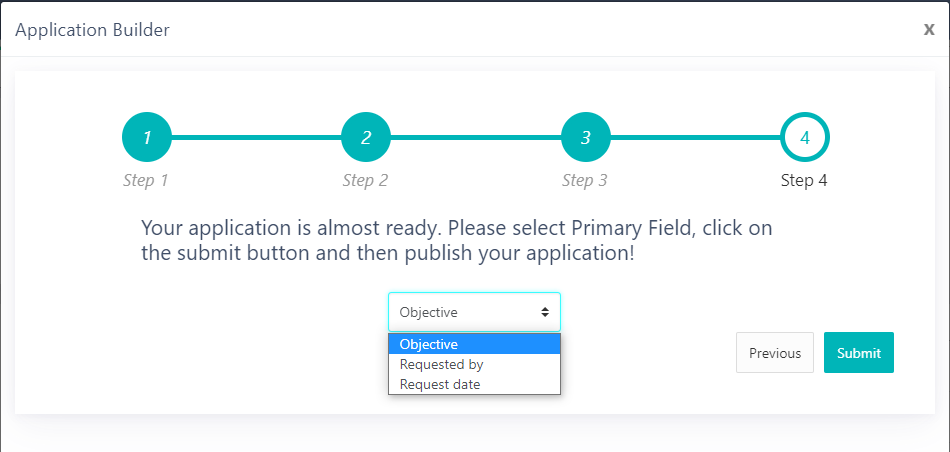
- A new record has been added to App Builder. After clicking on the Submit button you will be re-directed to App Builder.
- Click on Publish and your application is ready to be used!
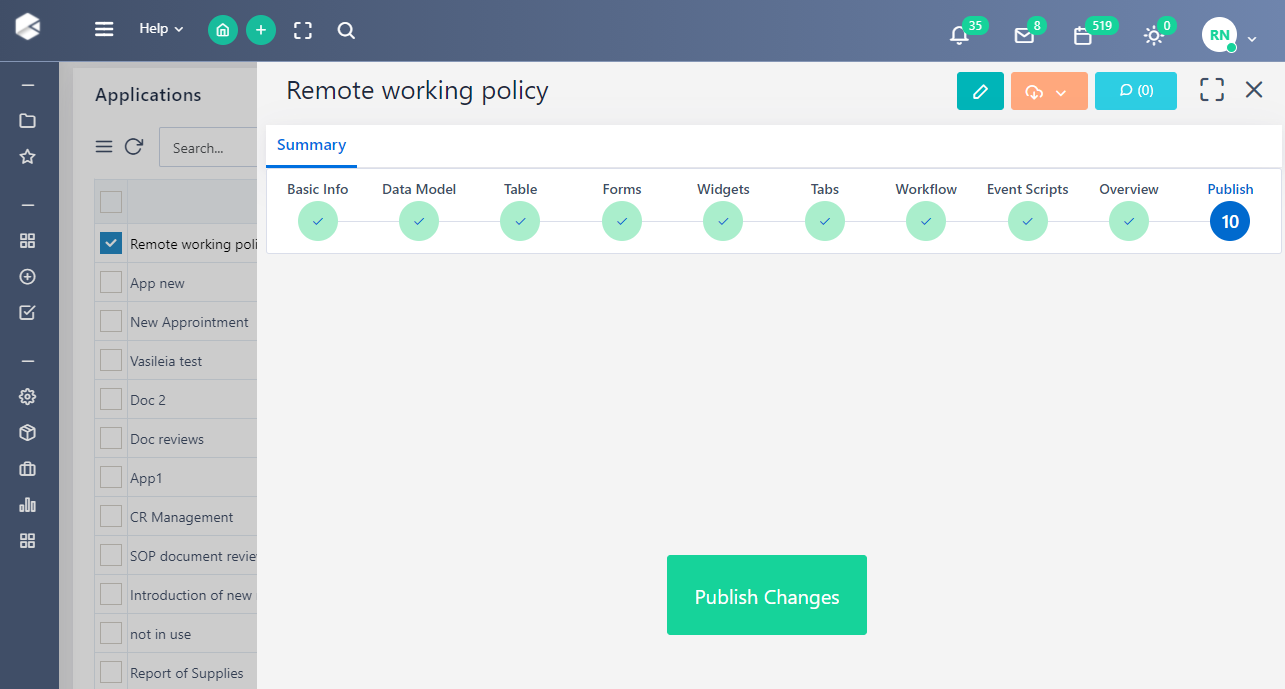
- A workflow has been automatically created, with all sequential steps. You can click on the Edit Workflow button to apply any change to your workflow design.
- Find out more about workflow designs and workflow components.
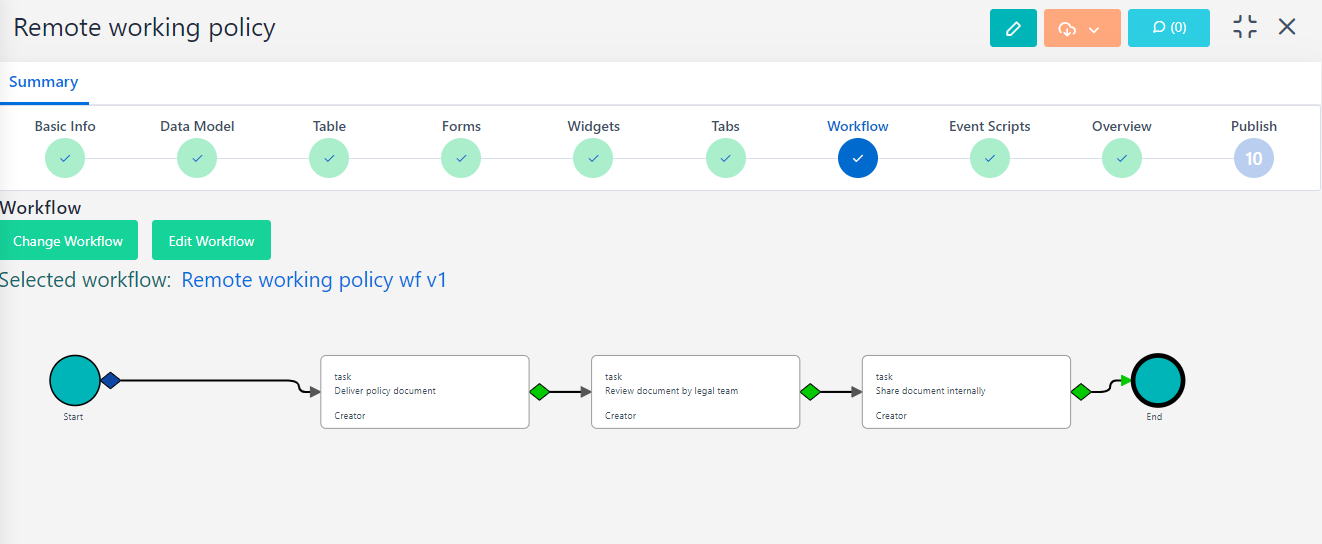
- You can edit and enhance the App you just created in the App Builder.
Edit Apps
If you want to edit an existing User App, go to the menu on the left side of your screen > App Factory>Application Builder> App Builder. From the list of the Applications, select the one you wish to edit.
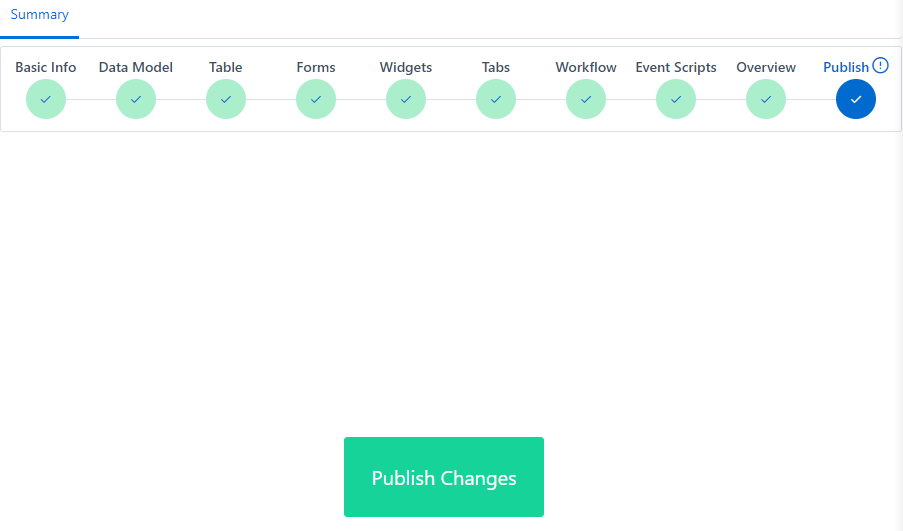
- You can navigate through steps 1-10 by clicking on the respective step and apply any change you wish. Do not forget to go to step 10, to publish your changes.
You can delete one or more User Apps if you wish. Go to the menu on the left side of your screen > App Factory>Application Builder> App Builder, select one or more User Apps and click on Delete.
Run Apps
In order to view the User Apps, go to the menu on the left side of your screen, and select the Custom Apps Icon. A list of all the published apps will be displayed here. Select the one you wish to access and it will open in a new tab.
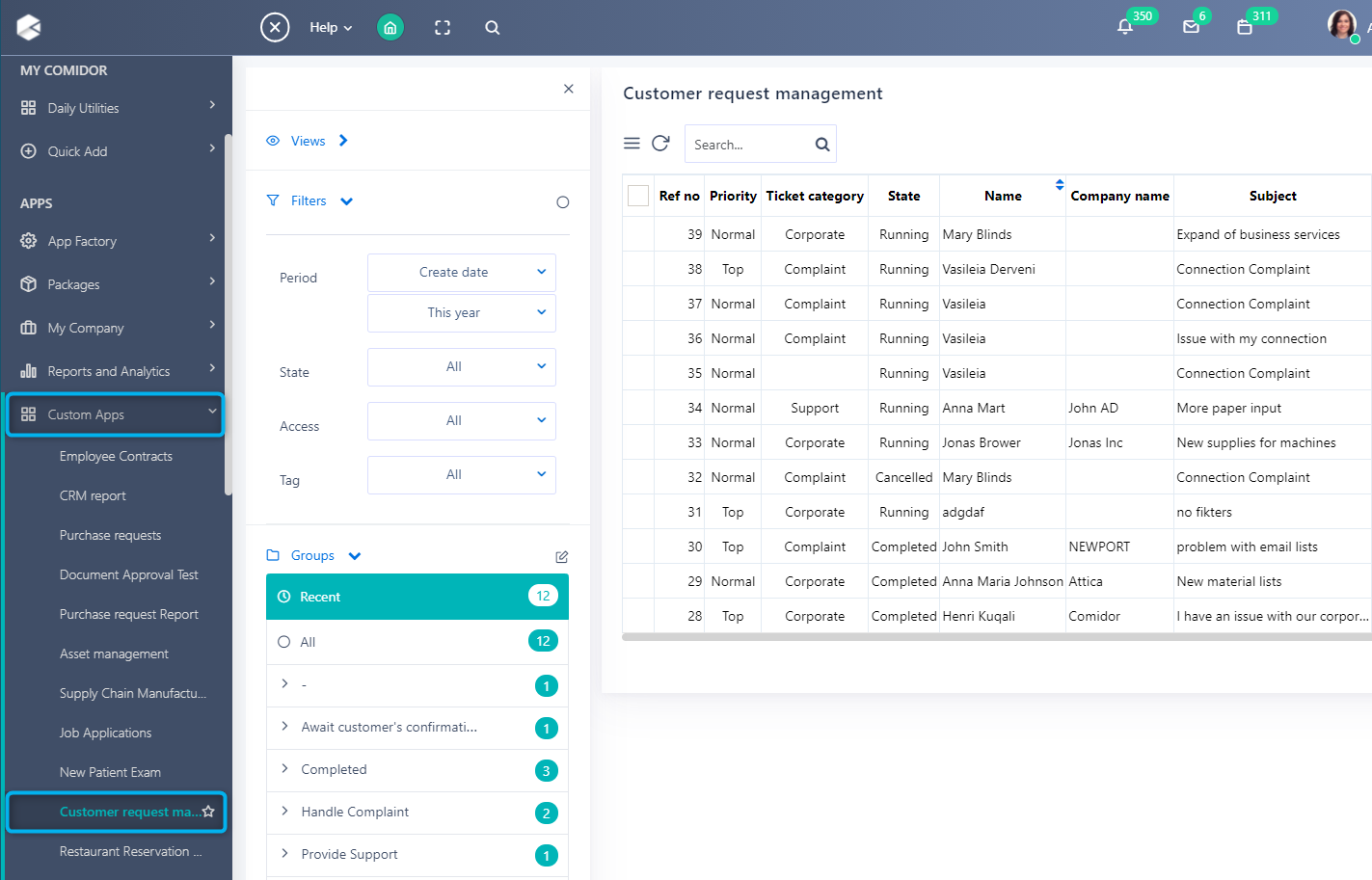
In order to run your app, go to the Quick add menu and choose the quick add form of your app. A new window will open with the form that was created in the App Builder. Fill in the fields and click on Save to add this entry.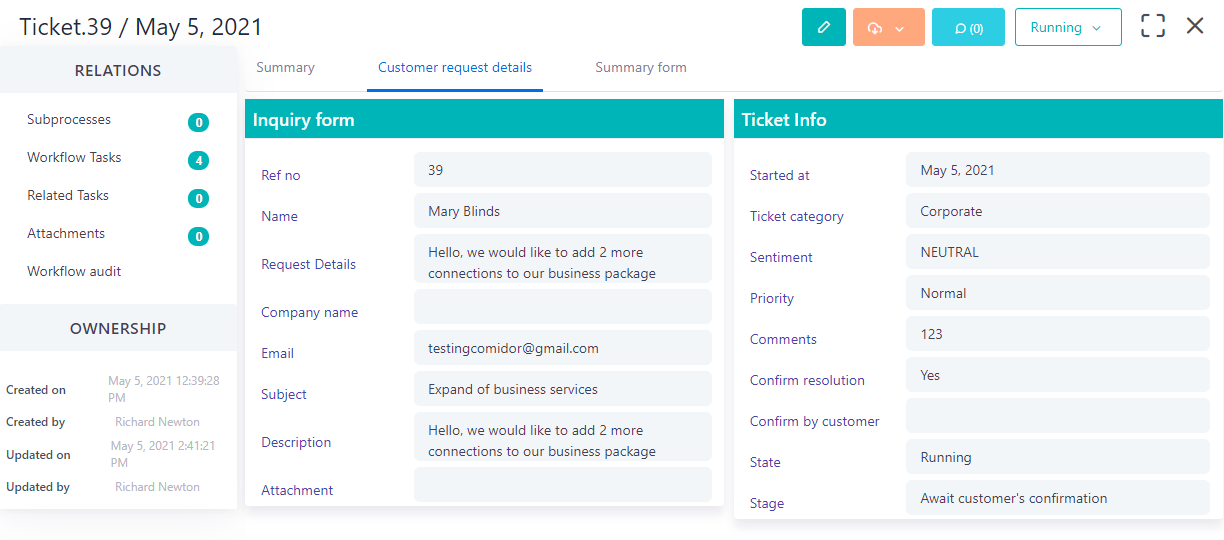
Since the App is process enabled and linked with a workflow it will have State (Opened, Scheduled, Running, etc.) and also some more Tabs in the left-side menu, such as Workflow tasks, attachments, and workflow audit.
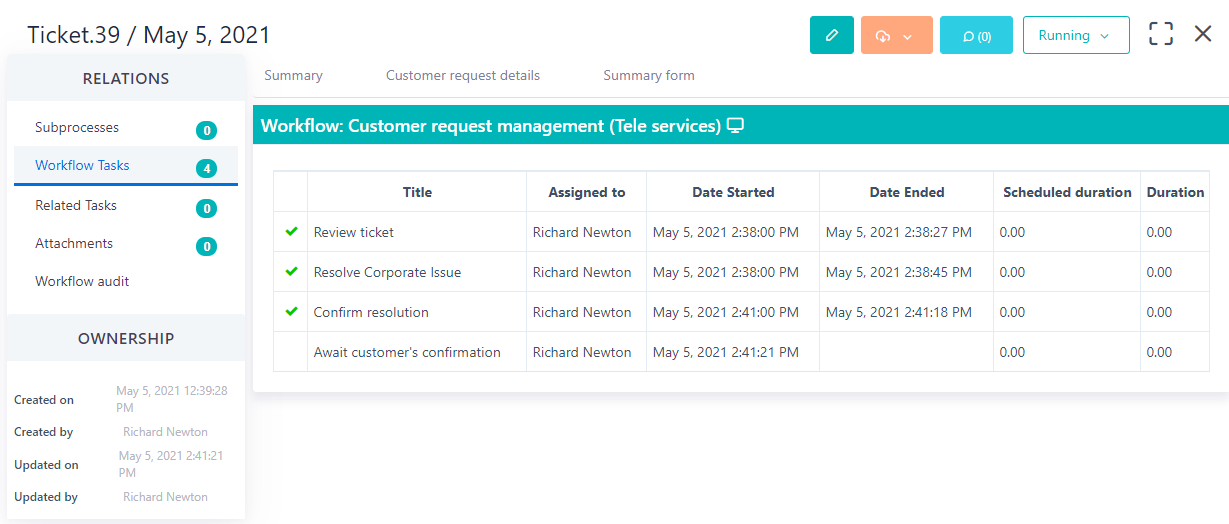
If you have selected the primary form of the app to be also visible in the quick add menu, you can easily initiate this App, from quick add and by clicking on the name of this form.
To learn more about App Builder capabilities click here.