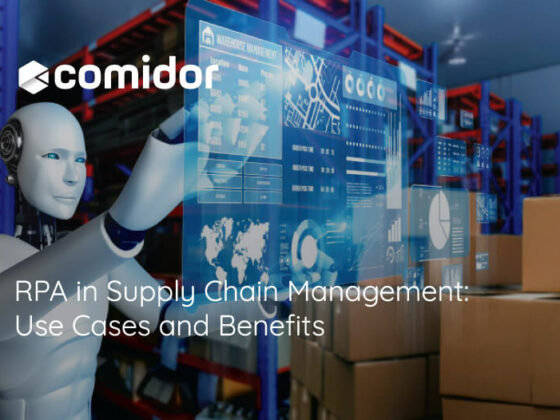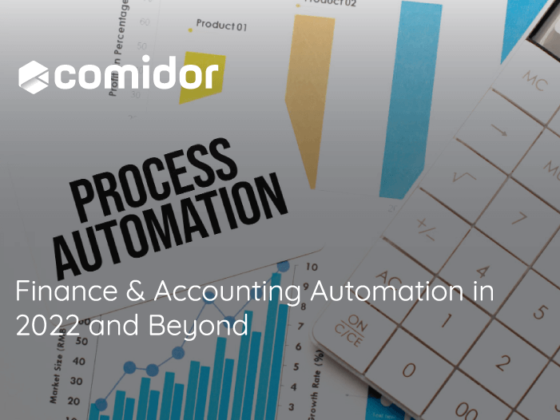Comidor platform offers you the ability to build your own Low-Code apps through App Builder, without writing any lines of code. Creating simple or more complicated apps is easier than ever, even for non-developer users. With Comidor Robotic Process Automation (RPA) elements in your apps, you can automate and manage repetitive tasks, automatically produce documents and retrieve or exchange data with other systems.
In this article, we will give two RPA application cases of real business problems where we have included RPA elements in the solution.
Case 1. Sales Order Process
Business Problem
Currently, when the sales department receives a customer order, they need to initiate a new Sales Order Request process. After the order acceptance by the Sales Manager, the request is sent to the production team where the team members should perform a series of tasks. In particular, the production team either produces or picks the goods, depending on inventory stock. Then, the procurement team should create an order in the ERP system.
The above, result in a time-consuming process that involves the collaboration of different departments and systems, where errors and delays in the order delivery are possible.
The solution
The Comidor solution is a Low-Code application that monitors all Sales Order processes in one place along with a workflow that orchestrates all process steps.

In the workflow we have included:
- Task allocation to the responsible users and groups
- Automated emails
- User forms & fields for data input and display
- Gateways and conditions for path determination
- RPA agent and RPA caller that replicate human actions and send data to the ERP system
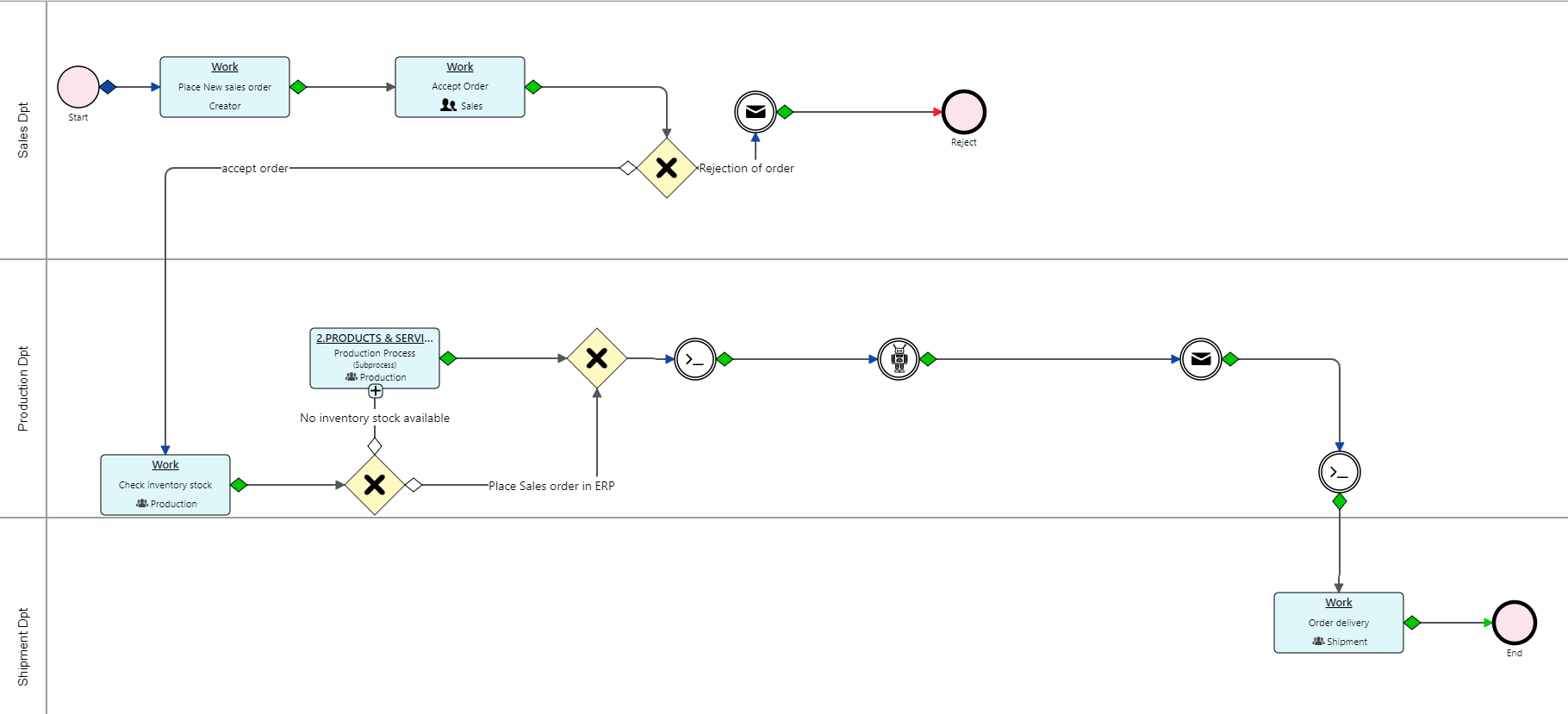
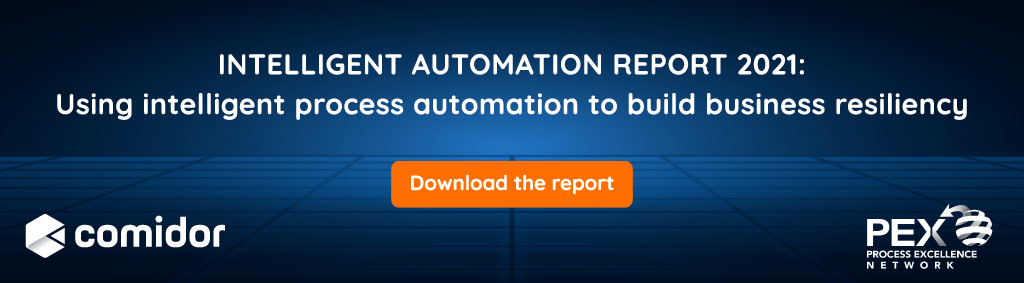 The Sales Order process steps in detail are:
The Sales Order process steps in detail are:
1. The Sales Agent places the order in Comidor and adds details such as the account name, quantity of the order, and material code
2. The Sales Manager approves or rejects the order. If the order is rejected, an automated email is sent to inform the customer
3. If the order is approved, inventory stock check is performed by the Production department:
- In the event of no stock availability, a sub-process is triggered and assigned to the Production department. Only when the production process is completed, the process moves to place the order in the ERP system
- If there is stock availability, the process goes directly to step 4
4. The RPA agent places the order in a 3rd party system. An RPA bot transfers information from Comidor to the ERP system. The steps that the bot executes are the following:
- The bot opens the browser and logs into the ERP system
- The bot clicks on the New Sales Order tile
- The bot inserts all the data that was provided in the previous tasks
- Finally, the bot submits the order
5. After the RPA’s execution, an automated email is sent to inform the customer
6. The sales order process is completed following the delivery of the order by Shipment. The Shipment department is assigned with the task to deliver the order on the date specified in the previous tasks
As a result, the Sales Order application provides those teams with the required information to carry out their tasks without having to log in to different systems and handling the same data over and over again. Errors can be avoided, the whole process is completed in less time and employees can focus mostly on providing a great customer experience rather than task execution.
Case 2. Purchase Order Process
Business Problem
The Purchase Order process starts when there is a need to purchase products/services from a vendor. A purchase order document is the official order confirmation and it is created manually. The respective document needs to be approved by 3 or 4 reviewers depending on the amount of the order and after the final confirmation, it will be sent from the purchaser to the vendor.
The business need in this scenario, was to create an automated multi-level approval workflow where all different departments could collaborate smoothly, all stages of the process could be captured, and this way provide real-time reporting with vital insights for every purchase order.
The solution
For this business problem, the Comidor solution is a Low-Code application to monitor all purchase orders in one place. Every employee in the company has access to the initiation of the process. The Low-Code application also includes a workflow that orchestrates all process steps.
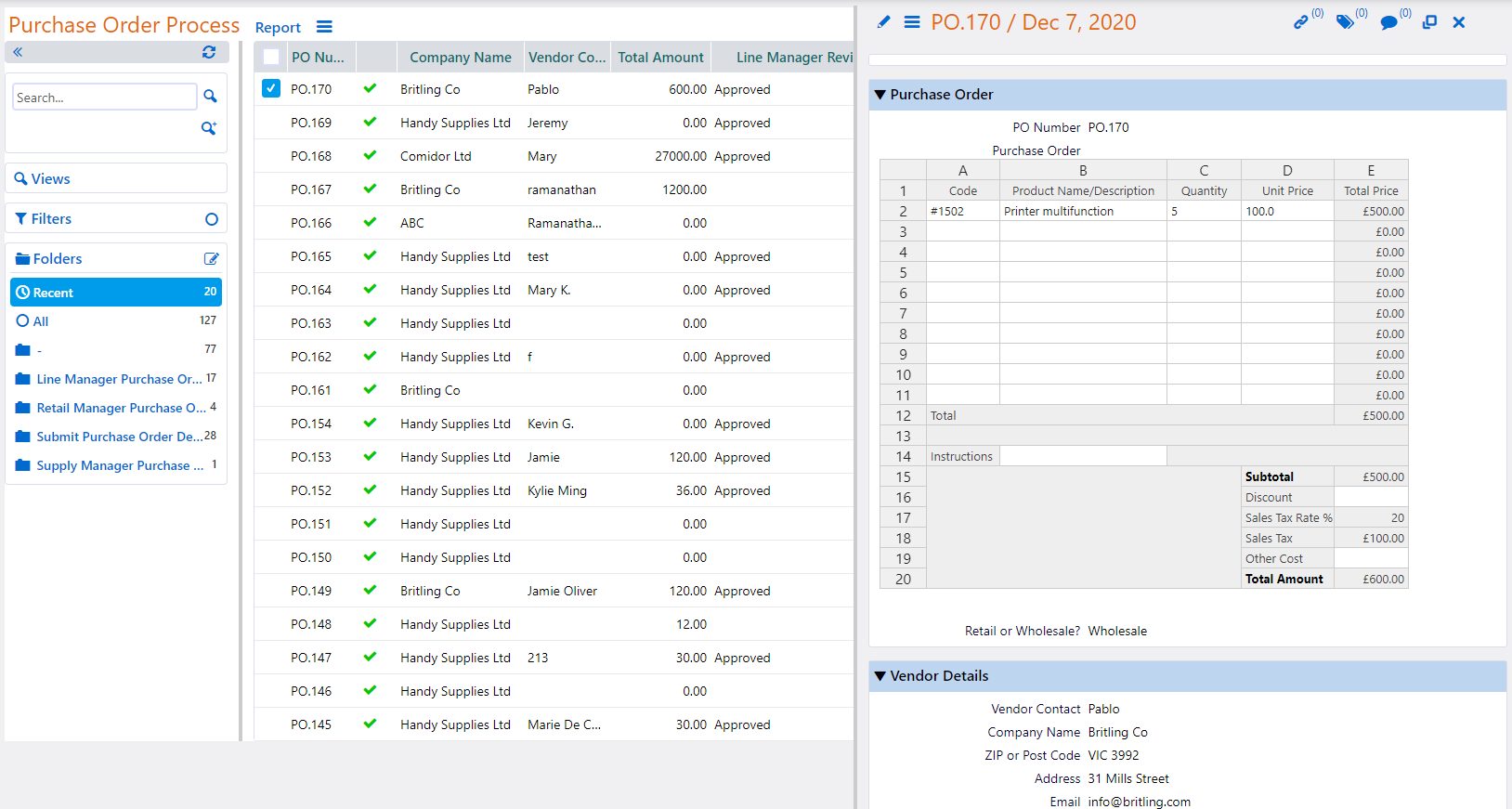
In the workflow we have included:
- Task allocation to the responsible users and groups
- User forms & fields for data input and display
- Scripts to fetch vendor details from another table and capture approval dates
- Gateways and conditions for path determination
- RPA Excel Processor to parse a big Excel file or part of it, and capture values of certain cells into user fields or a whole area and depict it in an Excel type user field
- RPA Document creator to produce the purchase order document by combining a file template format and fields from the workflow
- An automated email with the attachment of the purchase order document
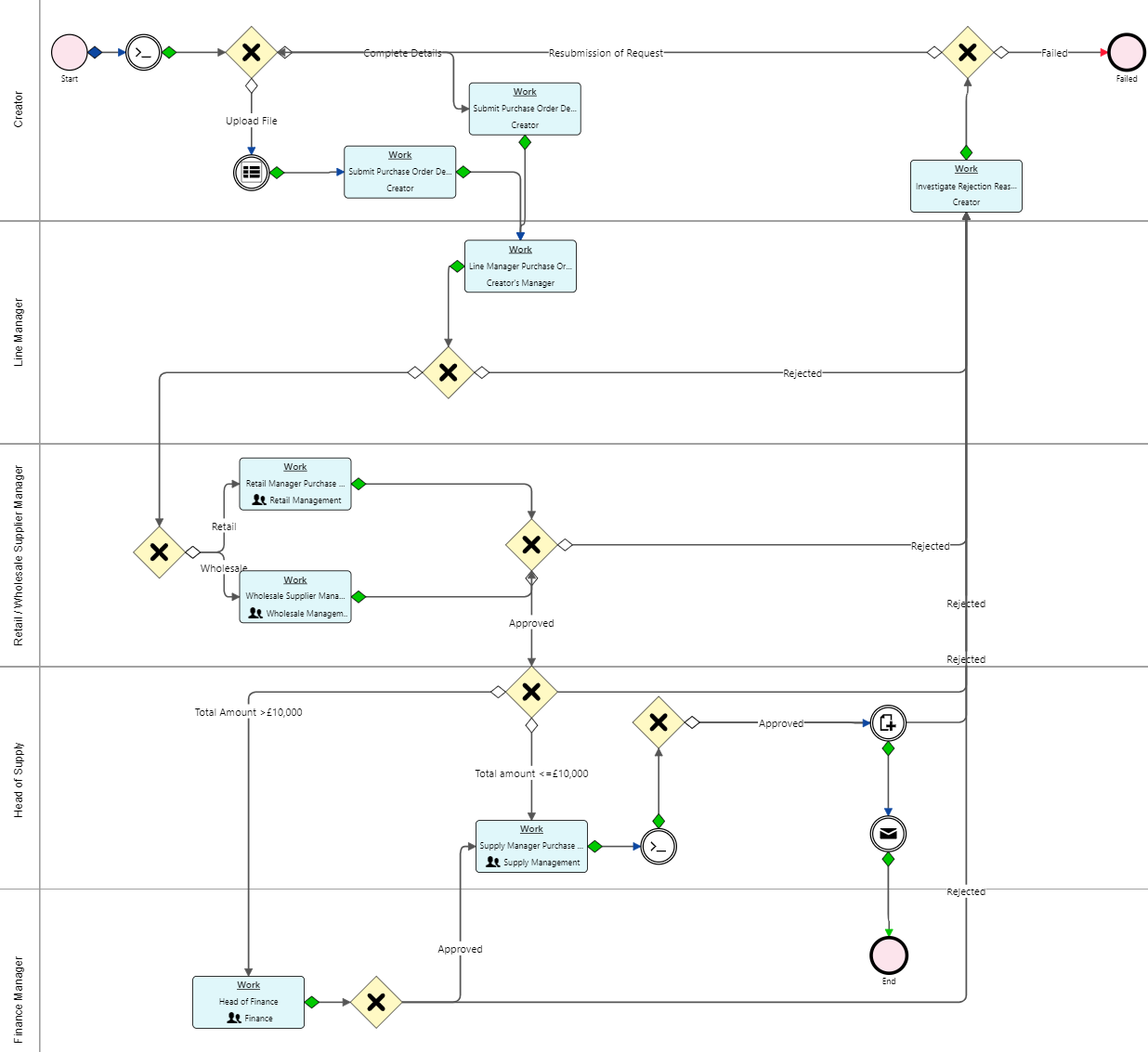
The Purchase Order process steps in detail are:
1. Purchase Order Creation
- The creator selects the vendor for which the order is placed as well as the type of request. The creator can either add the order details manually or upload an Excel file containing all the order details.
- The system automatically populates vendor details.
- In the case of file uploading, the details are extracted automatically with the Excel Processor and are inserted into user fields inside the workflow.
- In case of manual submission, the creator adds products or services required (code, product name, quantity, unit price, any discount or other costs included, instructions, and any other comments)
- Then, the creator selects if the supplier is Retail or Wholesale and adds shipping details (delivery date, shipping method, shipping terms, etc)
2. Approval Flow
The purchase orders are reviewed by the following approvers:
- Creator’s Manager
- Retail/Wholesale Supplier Manager (based on the selection in the previous step)
- Finance Manager (only for orders with a total amount greater than £10,000)
- Head of Supply
In case of rejection at any of the above approval steps, the creator is notified and can then amend or cancel the PO process
3. Purchase order sent to the vendor
After the approval, the previously manual purchase order document creation is replaced by the Document Creator, a powerful RPA component that automates the document generation. The purchase order document is produced, saved within the main form of the process, and automatically sent via e-mail to the vendor as an attachment.
We have achieved:
- Real-time monitoring and reporting of all purchase orders
- Complex Excel files parsing and data capturing
- Automated document creation and sending to external parties via email
- Elimination of typography errors and valuable time saving
- Increased productivity since manual steps have been removed
Find more information about RPA and Workflow elements that you can include in your workflows.
RPA for Customer Data Verification
RPA for Customer Data Verification