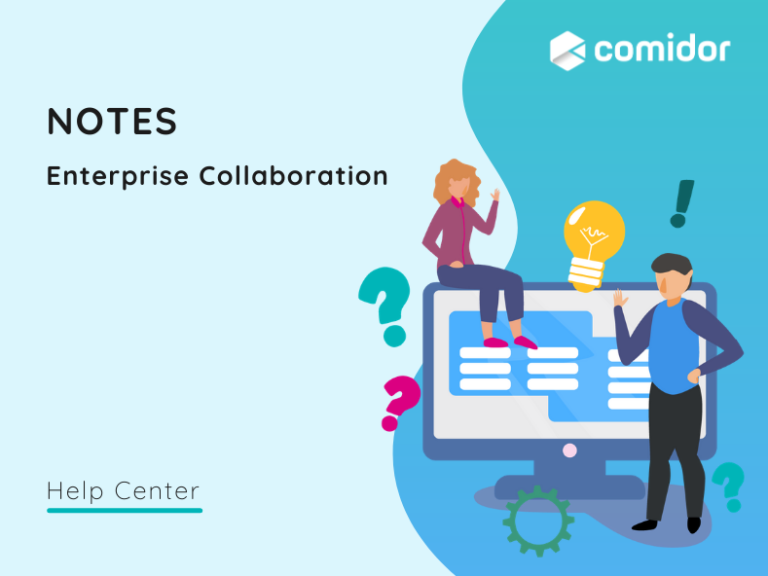Comidor Notes enables users to record important data and information and then share and link that information with other users and objects.
Users can add a personal note using the Quick Add Menu.
Create a Note
- Go to Workplace > Notes
- Click on the + Icon at the top right of the screen to open the Create Form
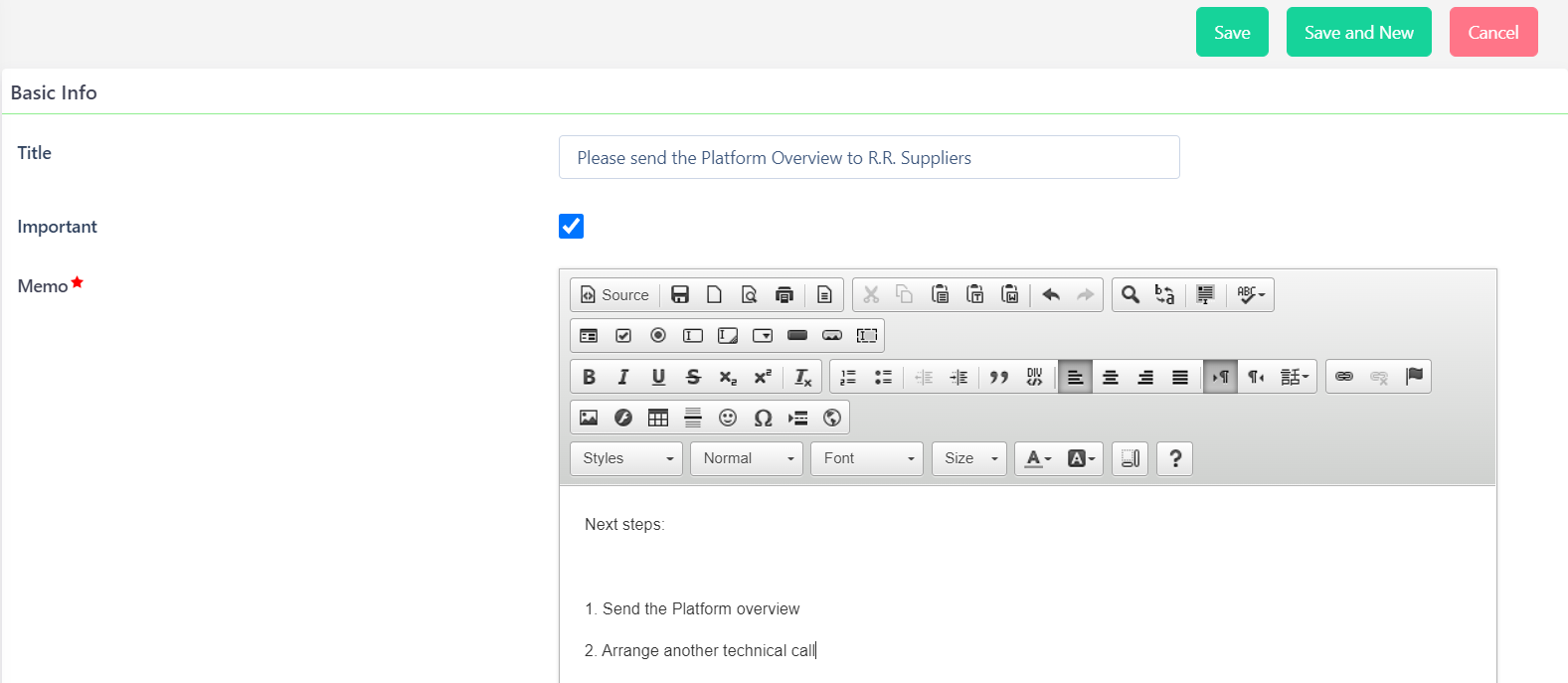
- Fill in the Basic Info.
- Add a Title for the Note
- Check the box to mark the Note as important
- Write your message in the HTML Editor
- Select the desired Save option (refer to Quick Reference Guide)
Edit a Note
- Go to Workplace > Notes
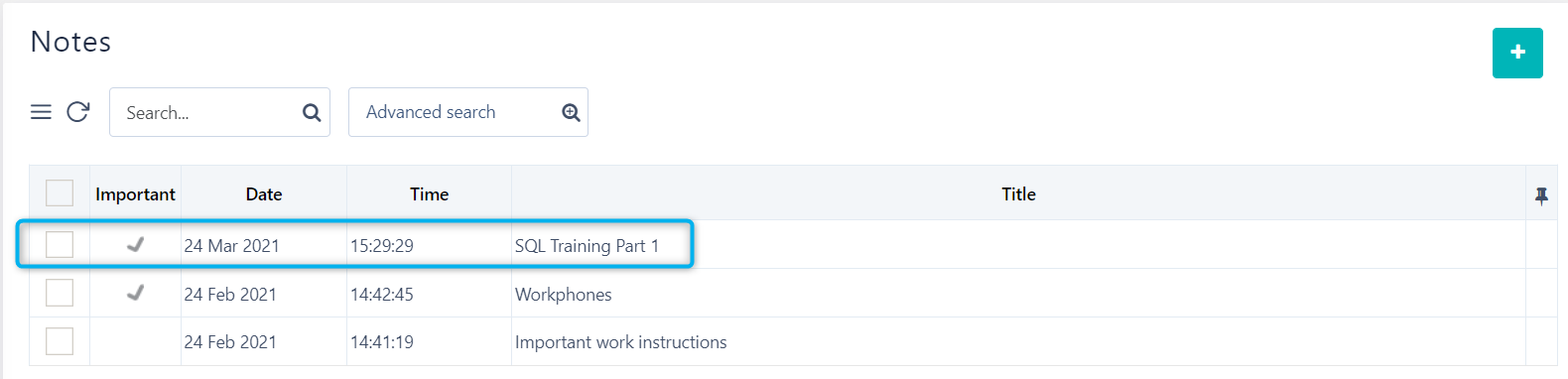
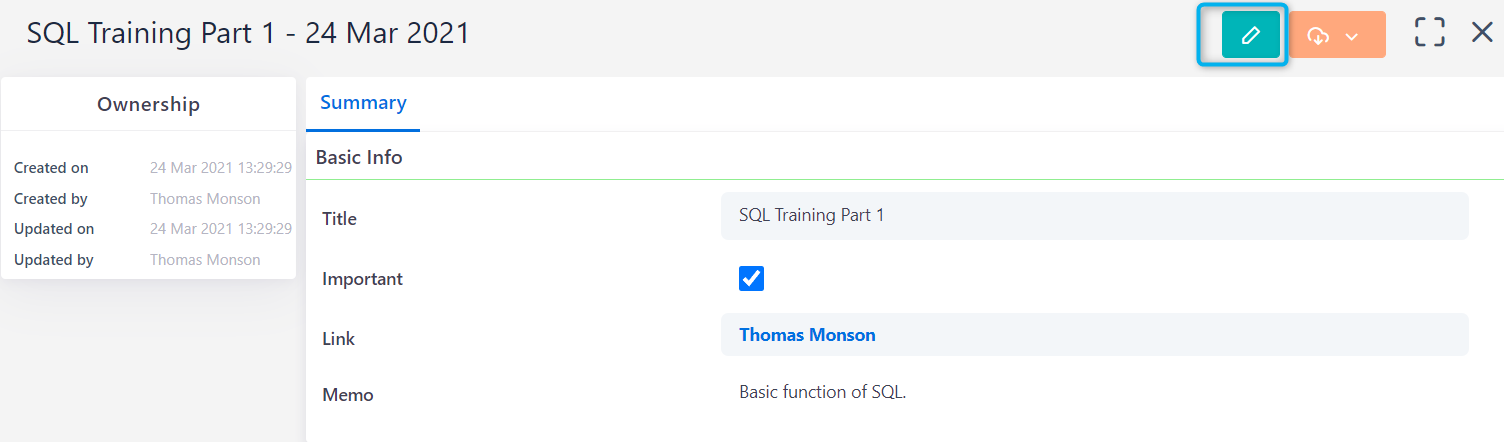
- Click on a Note to edit and then on the Pencil Icon to open the Edit Form
- Edit the information and Select the desired Save option (refer to Quick Reference Guide)
View Rights of a Note
After Creating a Note change the View Rights. By default, the View Rights are set to private. If you have changed the view rights of a Note and the Note is subsequently edited the rights will automatically change back to private mode.
- Go to Workplace > Notes
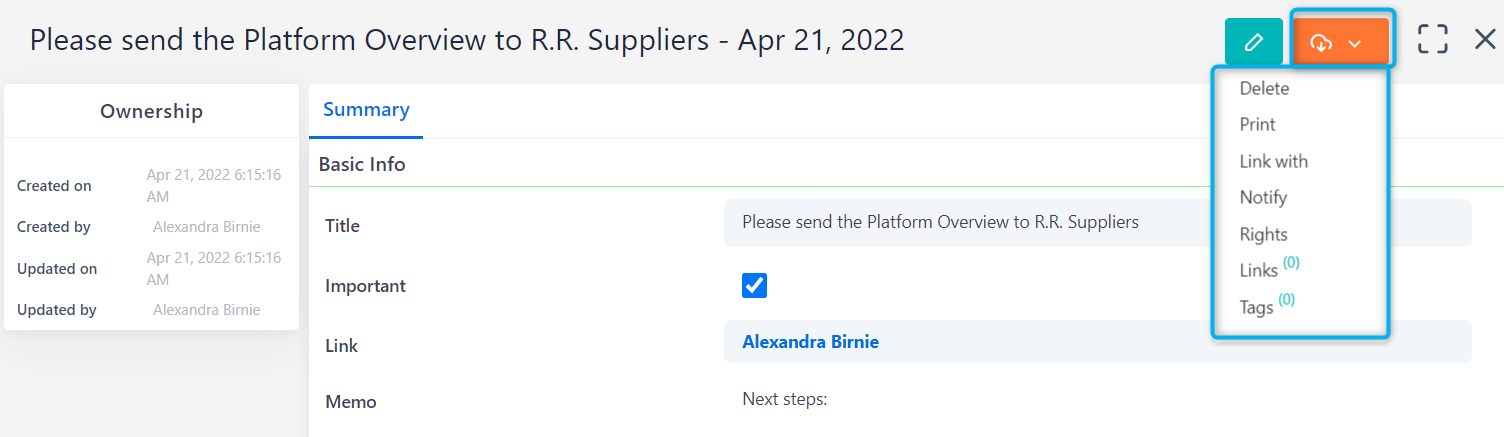
- Click on a Note to view the rights
- Click on the Action Icon to access the menu and then click on the Rights Tab to adjust the rights
- Select View Rights to give access to any group that you are a member of or select multiple groups and /or users from Allow options on the left panel of the pop-up box. Restrict specific users or groups from viewing this Note
- Select Change rights to change the access rights of specific users or groups
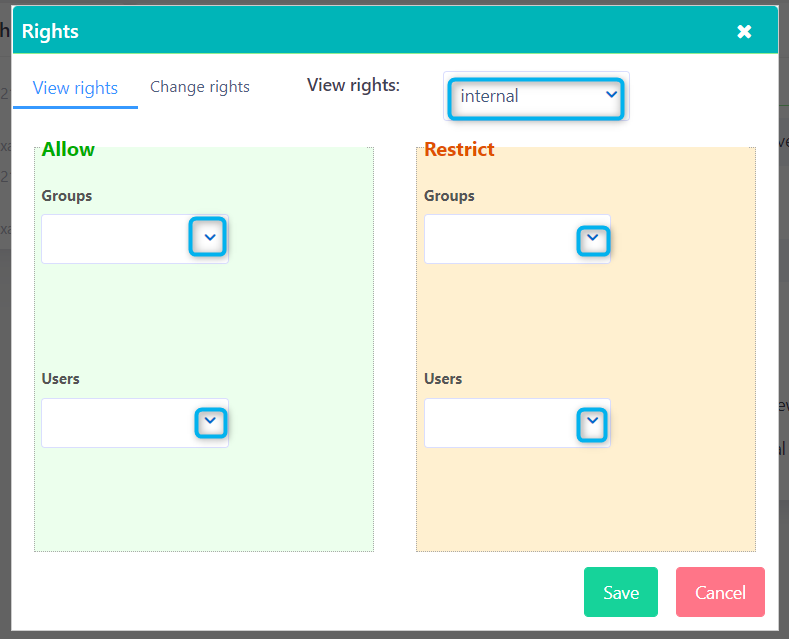
- Click on Save to save the changes or Cancel to exit the Rights box or close the window (x)
View and Manage a Note
- Go to Workplace > Notes
- Click on the Note to view
- View the Summary details of the Note
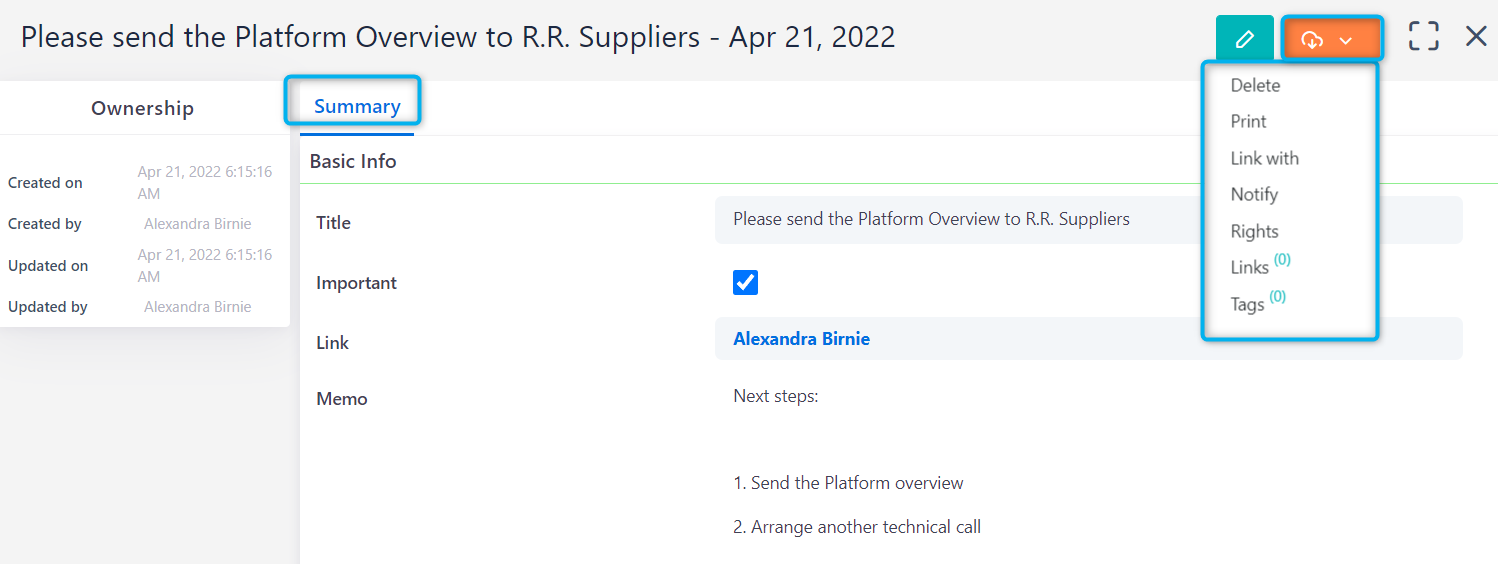
- Click on Links to add a new Link to this Note and link with any other Comidor entity e.g. a Project, an Event, etc. Existing Links can be viewed
- Click on Tags to add a new Tag to a Note e.g. private, group, internal or public. Edit older tags that have been added to any Note
Adding Tags to Notes assists with grouping, filtering and finding them.
Applying group, internal or public Tags in personal Notes will not make a personal Note visible. Change a Note’s rights to give access to colleagues.
- Click on the Actions Icon on the top right of a Note to perform the following actions:
- Delete, a confirmation box will appear
- Print, to print the current Note view. Another tab will open in the browser. Follow the browser’s printing procedure
- Link with, to add a new Link between this Note and any other Comidor entity e.g. a Project, an Event, etc
- Notify, to notify specific Comidor groups/users via Notifications and/or external recipients with email-messages (provided that you have already connected an email account in Comidor)
Manage multiple Notes
- Go to Workplace > Notes
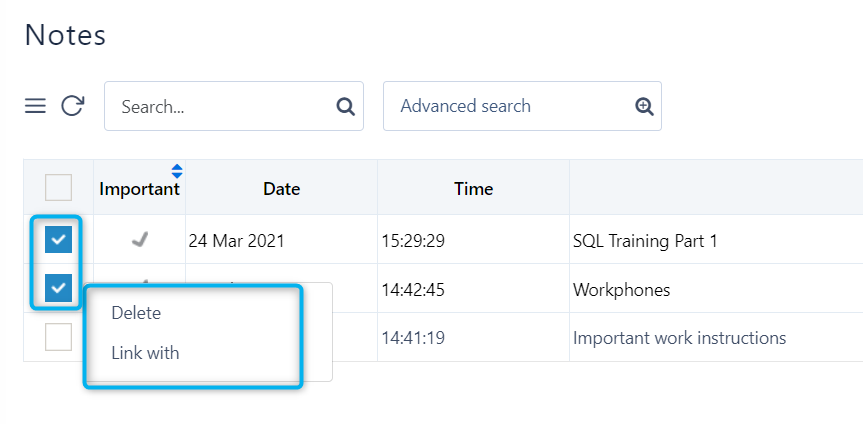
- Check the Notes to:
- Delete: delete selected Note(s). A confirmation box will appear
- Link with: to add a new Link between selected Note(s) and any other Comidor entity e.g. a Project, an Event, etc
Before deleting or linking a Note be aware that the current view might be filtered or the result of a search. Check Data Management options for more information about all these options below.