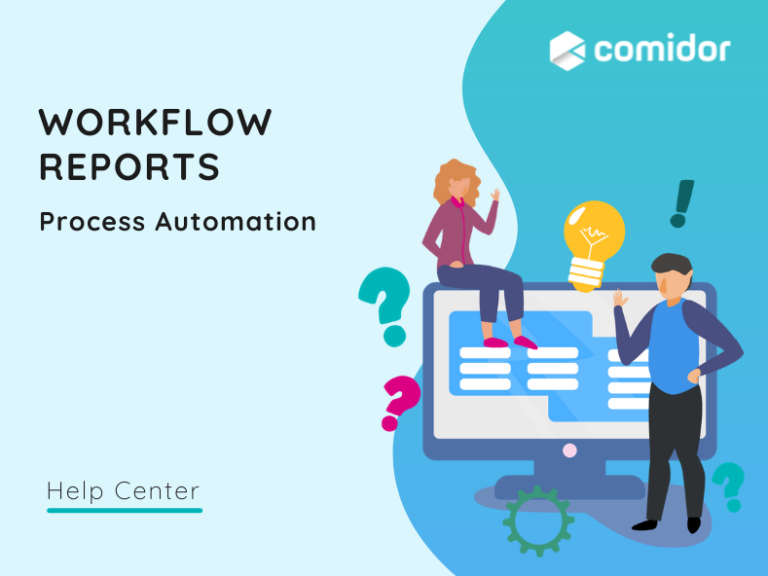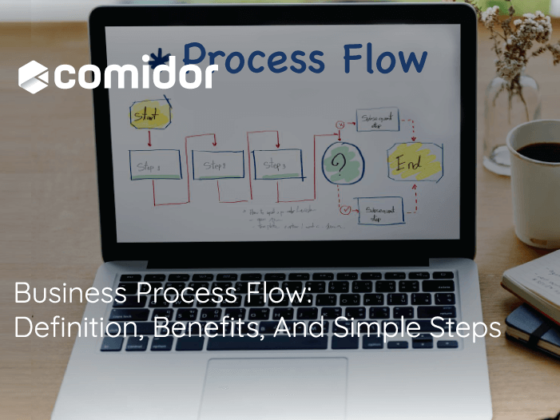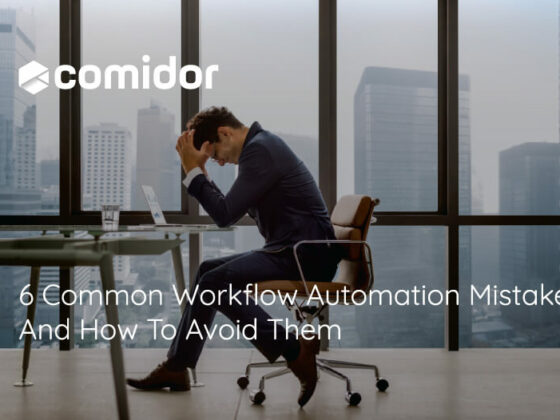Workflow Reports
Comidor provides Business Intelligence tools such as Data Visualization, Reporting Tools, and Workflow Reports.
Get real-time insights about any workflow through Comidor Workflow Designs Reports. Each workflow engages different users and groups in every workflow stage. The users engaged in a workflow task are the assignees, which may be one or more individual users and/or groups. Apart from the assignees, information is also given on which user is Responsible, Accountable, Consultant, and Informed considering the respective task.
Through Workflow Reports, Comidor offers a variety of ways to monitor the Workflow designs and the user responsibilities within a business. In particular, the Workflow Reports available in Comidor are the below:
- RACI Report
- User Activities Report
RACI Report
The RACI Report depicts the different user responsibilities and roles in regard to the workflow tasks of a business process, by demonstrating which user is Responsible, Accountable, Consulted or Informed.
In order to access the RACI Report:
1. Click on App Factory Icon > Process Automation > Workflows.
2. Click on the Actions button and select RACI Report.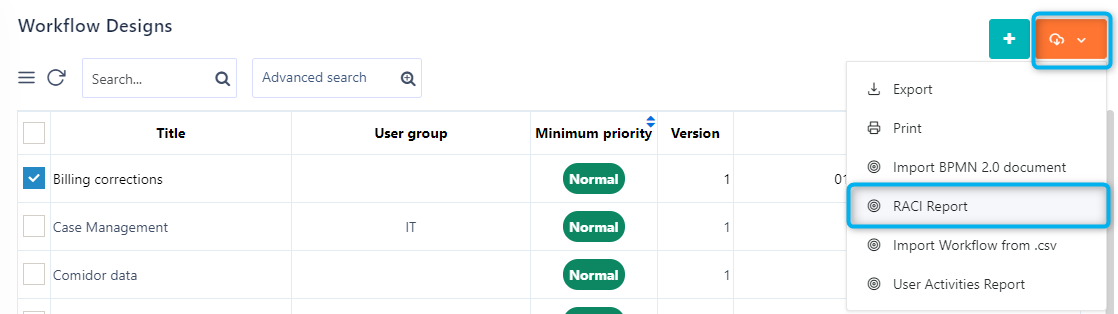
A new tab opens.
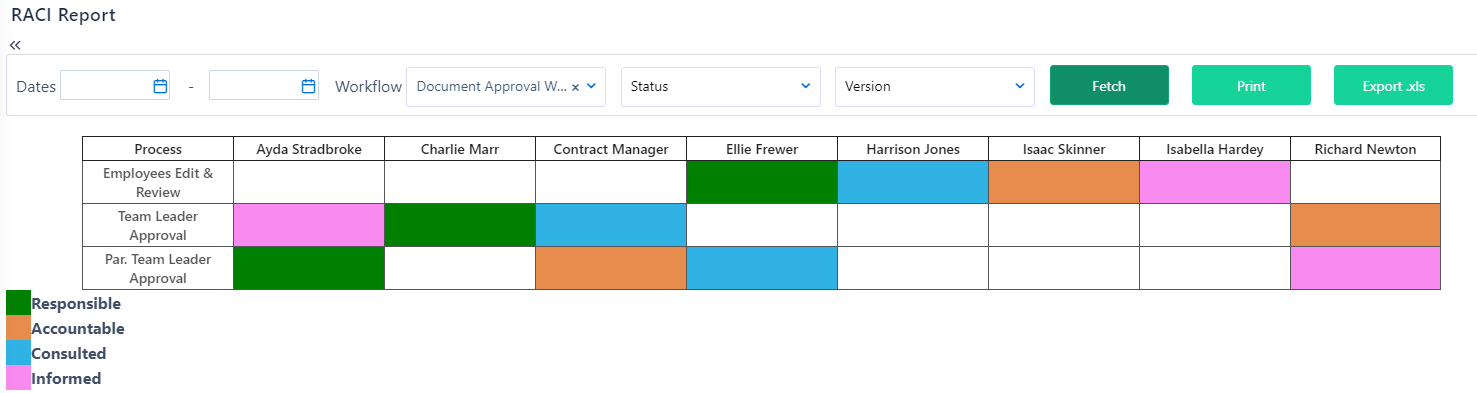
3. Click on the Fetch button to display the RACI Report for all users and workflows. As it is shown in the picture, the first column of the table describes all processes and the rest columns represent the different users who participate in a process and their roles respectively. Different colors are used for each type of responsibility to make the RACI chart easier to read.
4. Use the filters to generate a more specific report:
-
- Select a date range of the workflow design creation
- Select a specific workflow design
- Select the workflow status (prepared or not prepared)
- Select among different workflow versions
5. Select Print or Export .xls buttons to print or export in CSV the RACI Report with all applied filters.
User Activities Report
The User Activities Report is based on users and shows the workflows in which a user participates, the activities, the responsibilities per workflow stage, as well as other important information regarding the workflow. In order to access the User Activities Report:
1. Click on App Factory Icon> Process Automation > Workflows.
2. Click on the Actions button and select User Activities Report.
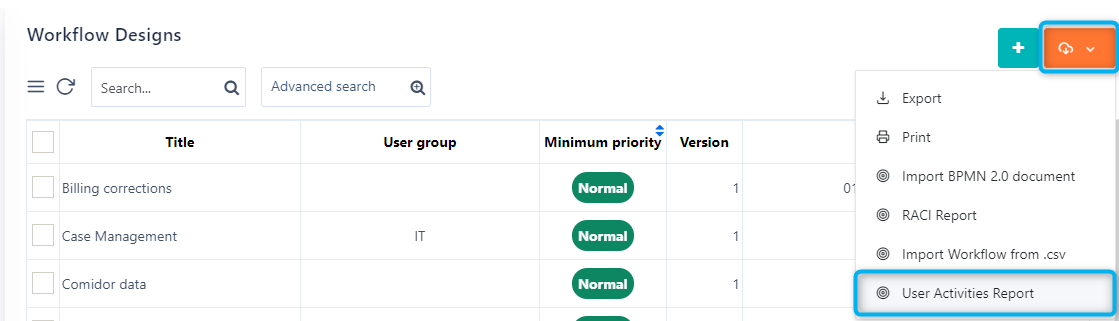
A new tab opens.
3. Define the respective filters and click on the Fetch button. The applicable filters on the User Activities Report are the following:
-
- User: Define the user for whom the report will be generated. If no user is specified, the report can not be generated.
- Workflow: Select a specific workflow from the dropdown list.
- Type of Responsibility: Select a user to filter the report’s results for each role (Responsible, Accountable, Consultant, Informed).
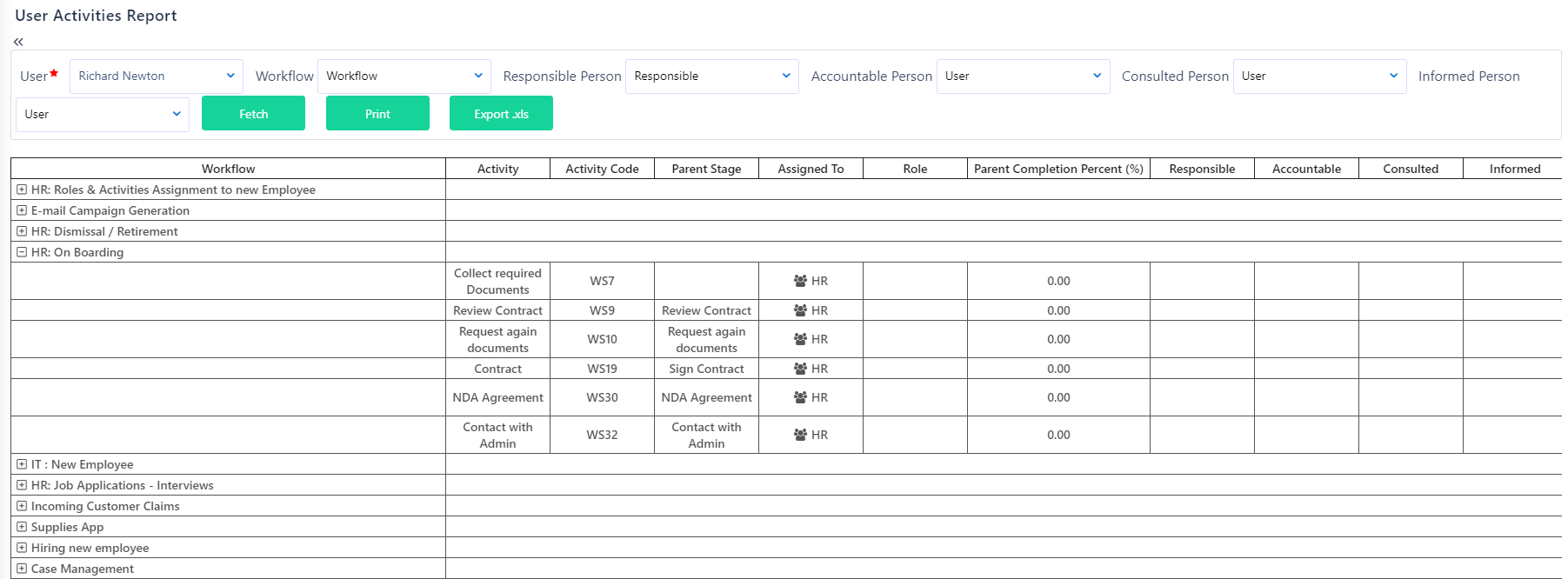
4. Select Print or Export .xls buttons to print or export in CSV the User Activities Report with all applied filters.
Click here to learn how you can start designing a workflow.