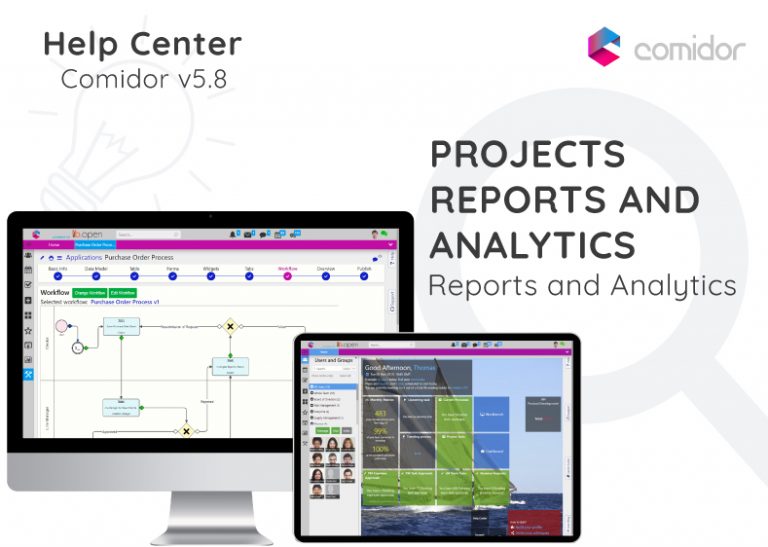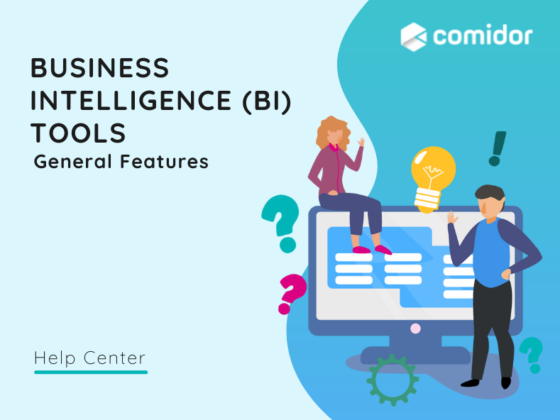In Comidor are included Project Work Reports, such as:
- Booked vs Actual
- Project Analysis (Analysis)
- Project/WorkPackage Analysis
- Task Analysis
- Charts
- Project Completion Report
- Report
- other BI Reports
Booked Vs Actual
With Booked Vs Actual Report, Project Managers can monitor Personnel’s effort and productivity on the Project. This Project Work Report helps check the difference between what has been booked and what has been actually worked.
- Go to Left sidebar Menu > Reports & Analytics > Project Management > Booked Vs Actual.
- In Booked vs Actual report you may see the booked hours in Projects versus the actual hours worked per project for a specific period of time.

- Select the Project you wish or/and the Account, then choose the Mode you wish to see results on (Day, Week, Month). Group results by Personnel, Services or Work-Packages and select the Date Zoom-in a specific Personnel or Division. Press Fetch Report to see results. Then, it is displayed the difference between booked and actual workload.
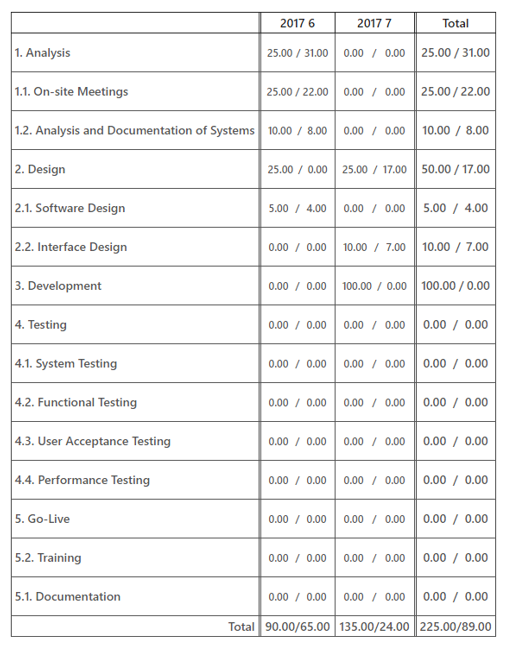
You can view this Project Work report based on the Personnel or the Services used or the Work-Packages by selecting one of those choices in the filter area.
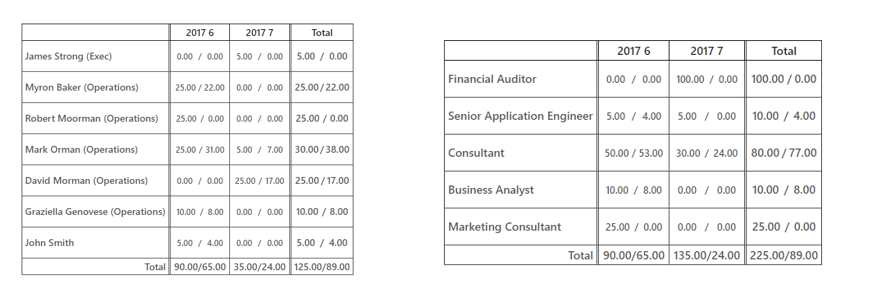
Projects Analysis
Go to Modules Menu Icon > Reports & Analytics > PM Reports > Projects Analysis.
Otherwise, on Modules Menu Icon > Project Management > Projects and then select the Analysis from Actions button.
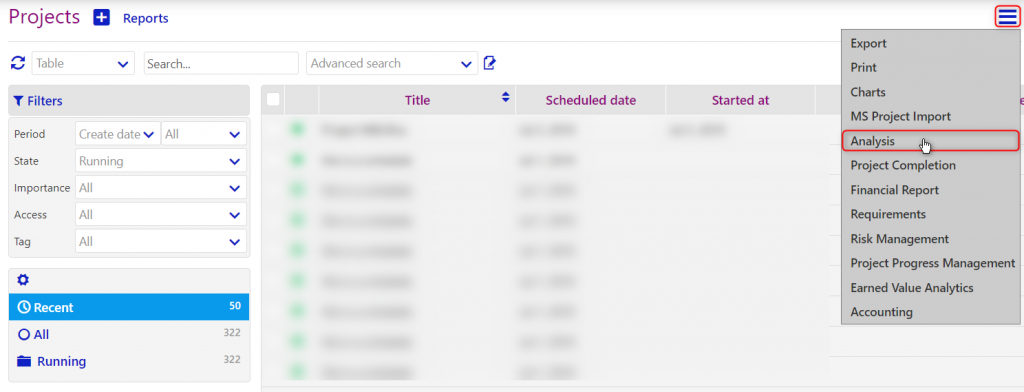
Alternatively, navigate to Modules Menu Icon > Reports and Analytics > Dashboard and in the Projects tab click on Projects Analysis from the Actions button.
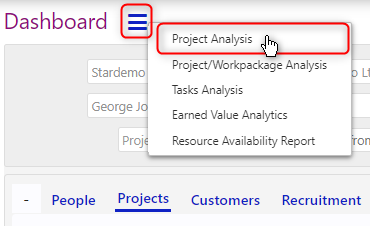
Select the User Report you wish. All of the available Reports are Project Work Reports and some refer also to financial project expenses driven by Project Work.
Projects’ Timesheet
- Search for a specific User and the Range (Weekly, Monthly, 3-Month) and specify the Date time range. Fetch Report to see the results and Print them or Export them in a .xls file.

In the Weekly Timesheet Report, you may check the Scheduled vs Actual Employee Workload. You may Print or Export it, so as an employee to sign it.
In the Monthly Timesheet Report, you may check the Scheduled vs Approved vs Actual Employee Workload. You may Print or Export it.
In the 3-Month Timesheet Report, you may check the Scheduled vs Approved vs Actual Employee Workload in a 3-month Mode. You may Print or Export it.
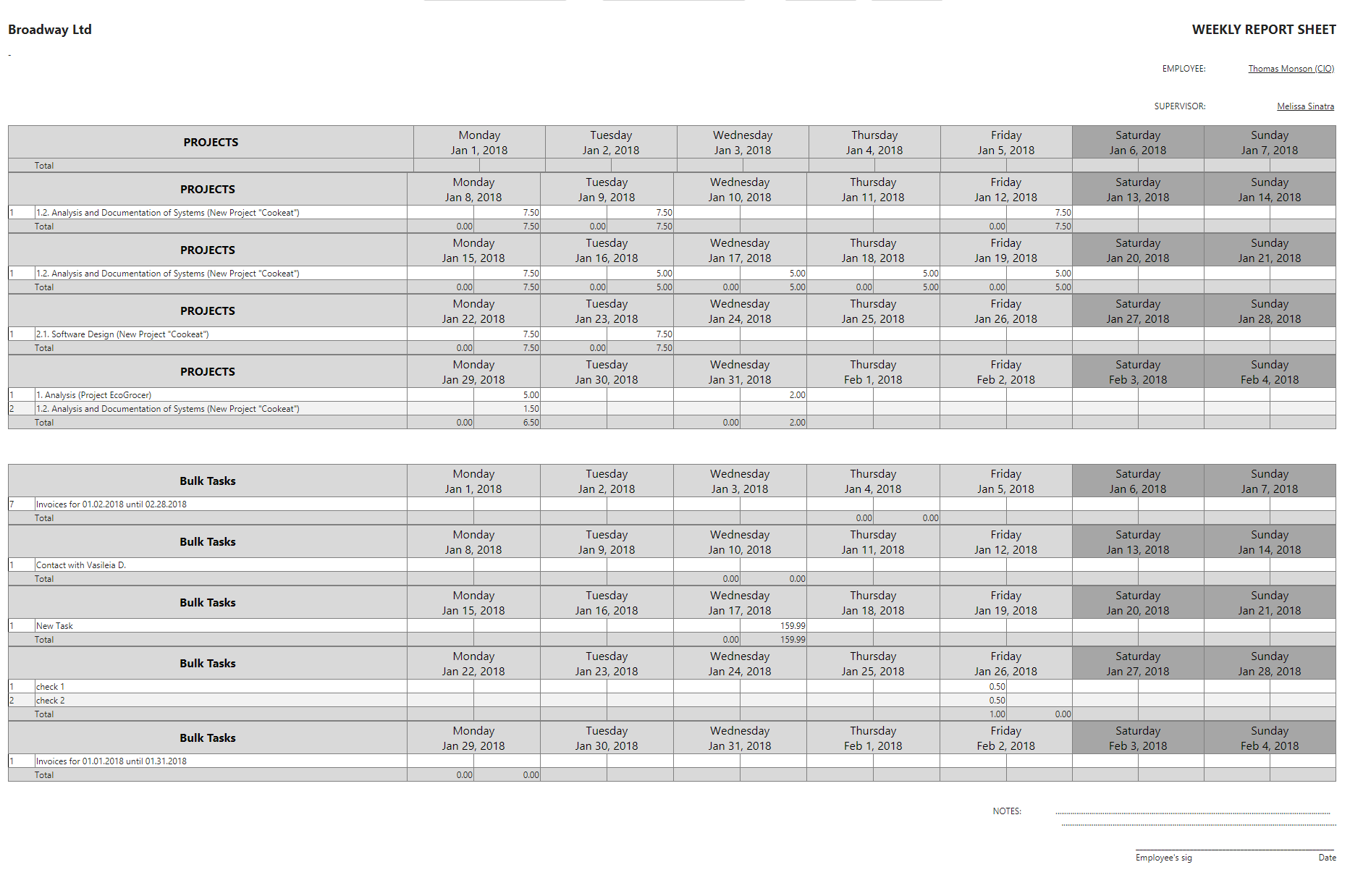
Projects’ Analytical Workload
- In the Analytical Workload Report is displayed the Actual Project Work of Personnel, coming with the calculated Cost (which comes either from their Booking’s Service). Search for a specific User and the Project. Fetch Report to see the results and Print them or Export them in a .xls file.
Projects’ Workload (Sums)
- In the Workload Report is displayed the Actual Project Work Report for Personnel for all Projects. Specify the Date time range and Fetch Report to see the results and Print them or Export them in a .xls file.

Projects’ Cost (Sums)
- In the Cost (Sums) Report is displayed the Calculated Cost (which comes from their Chargeable Project Work). Specify the Date time range and Fetch Report to see the results and Print them or Export them in a .xls file.

Project/WorkPackage Analysis
- Go to Modules Menu Icon > Reports & Analytics > PM Reports > Projects/WorkPackage Analysis. Alternatively, navigate to Modules Menu Icon > Reports and Analytics > Dashboard and in the Projects tab click on Projects/WorkPackage Analysis from the Actions button.
- Select a Division/Company, the Project and/or Account. Zoom-in a specific Personnel, Date Range. Select the Mode (Week, Month, Quarter) and Order results (by Name, Work, Expenses).
- Press Fetch to get Results. You may click on Print or Export .xls to print and export in excel file your results, respectively.
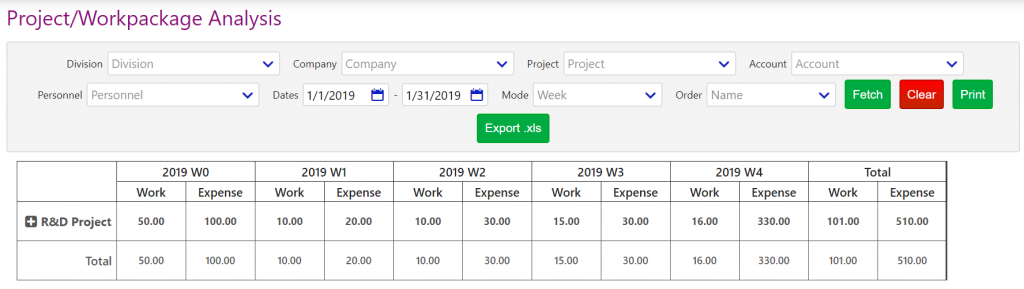
Task Analysis
- Go to Modules Menu Icon > Reports & Analytics > PM Reports > Task Analysis. Alternatively, navigate to Modules Menu Icon > Reports and Analytics > Dashboard and in the Projects tab click on Task Analysis from the Actions button.
- Select a Project and press Fetch to get Results, which refer to the Project Work that has been performed per Personnel in the selected Project. You may click on Print to print your results.
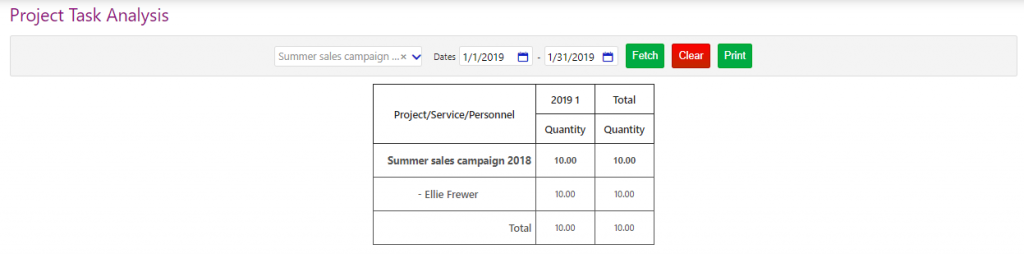
Charts (Yearly Projects Review)
- Go to Modules Menu Icon > Reports & Analytics > PM Reports > Yearly Projects Review. Alternatively, navigate to Modules Menu Icon > Project Management > Projects and then select the Charts from Actions button.
- Easily, get a Projects Review comparing years/months that you had run multiple projects and check how many of them have already completed or are delayed based on the Project Work.
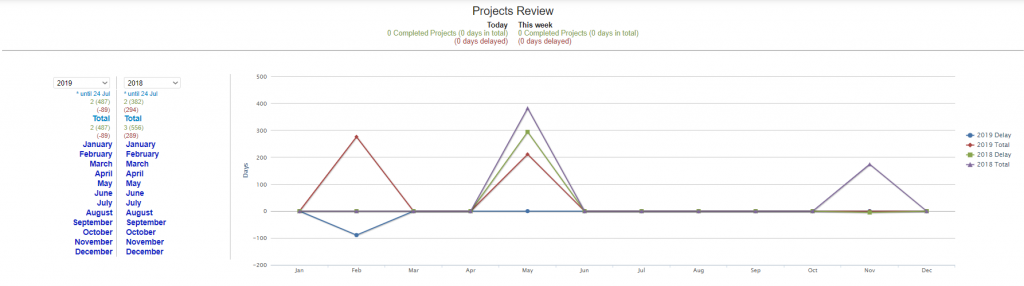
Project Completion Report
- Go to Modules Menu Icon > Project Management > Projects.
- You may get a Project Completion Report that refers to each Project and its Work Packages’ completion. Multi-check Projects or select a Project from the list and then, either press Actions button and select Project Completion Report, or select it from the options that are displayed automatically with multi-checking.
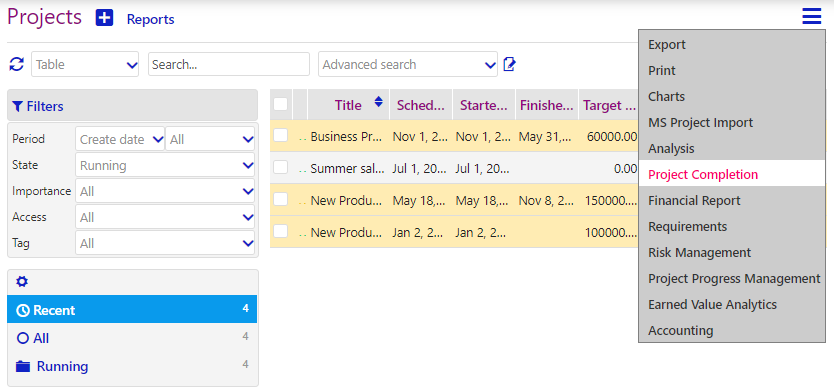
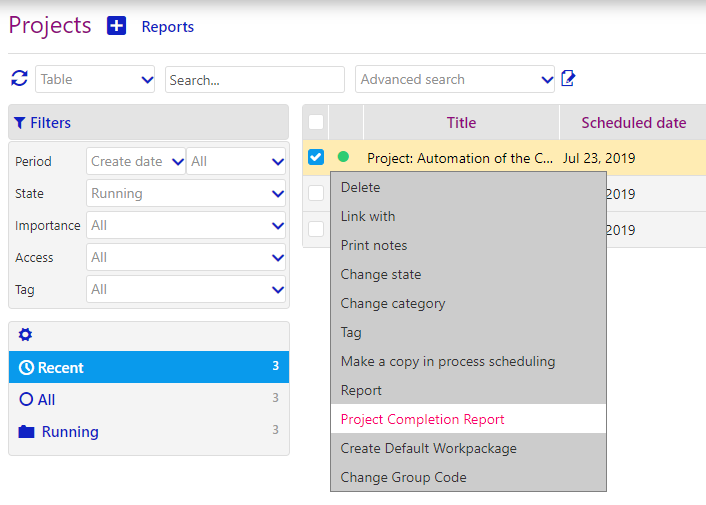
- Completion % of overall Project and its Work Packages are displayed in a graph. You may press Return to go back on Projects list or Print it in the new tab that opens. Press Ctrl+P or follow your browser’s procedure.
Project Report
- Go to Modules Menu Icon > Project Management > Projects.
- Select a specific Project or multi-check Projects from the list below and select Report, so as to get a full overview of a specific Project’s Work-Packages, Tasks, Risks, Deliverables, Issues, Actions, Lessons Learned and Customer Complaints.
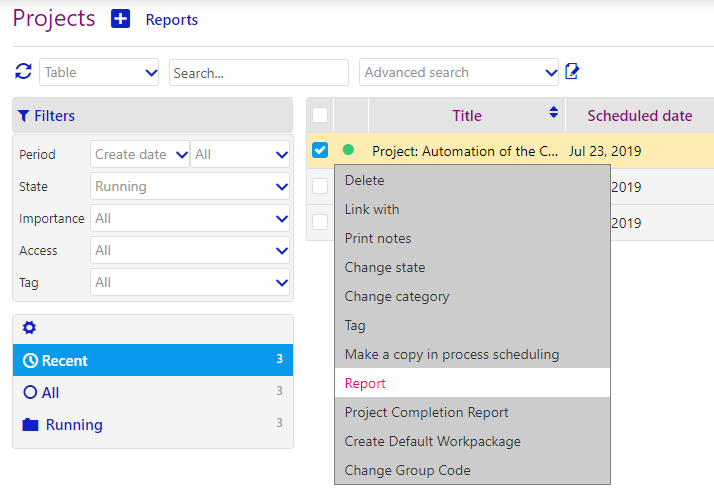
- In the pop-up that opens, you may select specific criteria of the Project, Work Packages, Tasks, Deliverables, Issues, Risks, Actions, Lessons Learned and Customer Complaints and then Export the result to CSV or View the Report in a new tab that opens.
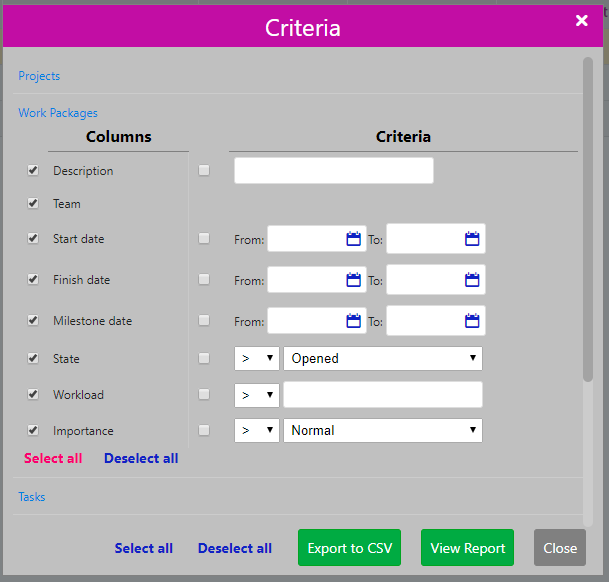
You can combine Project and Work Packages criteria, with its Tasks, Issues, Risks, Deliverables, Actions, Lessons Learned and Customer Complaints criteria, so as to get a Report customized to your needs. At each case, you may find useful Select all and Deselect All buttons in each section, but also in overall Report. Otherwise, use to select and de-select fields.
- Click on Export to .csv to take a .csv file for your Project(s), or Print to print the Report